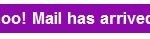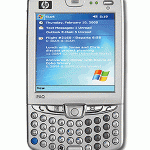Windows Messenger will load whenever you boot up your Windows XP PC or launches Outlook Express, Outlook or Remote Assistance that have been tightly integrated with Windows Messenger. Luckily, the Windows Messenger chat program can be removed and uninstalled.
To Uninstall Windows Messenger from Windows XP (without Service Pack 1)
To check if you have Service Pack 1 installed, go to Start -> Control Panel -> System. On the General tab, under System, checks if the words “Service Pack 1” are listed. If it’s there, your system has Microsoft Windows Service Pack 1.
1) Make sure Internet Explorer, Outlook Express, Windows Messenger and other programs are not running, or else stop them. Note that the Windows Messenger must be unloaded from system tray too.
2) Click on Start -> Run.
3) Cut and paste the following command into the Run text line:
RunDll32 advpack.dll,LaunchINFSection %windir%INFmsmsgs.inf,BLC.Remove
4) Click on OK.
To Uninstall Windows Messenger from Windows XP (with Service Pack 1)
To check if you have Service Pack 1 installed, go to Start -> Control Panel -> System. On the General tab, under System, checks if the words “Service Pack 1” are listed. If it’s there, your system has Microsoft Windows Service Pack 1.
1) Click on Start -> Control Panel -> Add or Remove Programs.
2) Select Add/Remove Windows Components.
3) Uncheck Windows Messenger.
4) Click Next.
5) Click Finish.
6) Restart the computer.
After uninstall Windows Messenger, a long delay will occur when opening Outlook Express if you have the Contacts pane enabled. To prevent the long delay when opening Outlook Express, use the following instructions:
1) Click Start -> Run.
2) Type REGEDIT into the command link and press Enter.
3) In REGEDIT, go to the following registry location by clicking on the Pluses (+) next to the said items:
HKEY_LOCAL_MACHINE\Software\Microsoft\Outlook Express
4) Right click in the right pane and select New, Dword value. Enter Hide Messenger as the name of the new registry key.
5) Double click (or right click and then click modify) this new (Hide Messenger) registry entry and set the value to 2.