If you would like to have a quick access to the website that you visited frequently but don’t want to set it as homepage, you can add the website’s shortcut to your desktop context menu so that you can immediately click on the shortcut to launch the desired website conveniently.
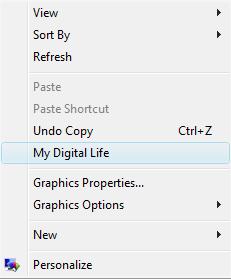
To add website shortcut to desktop context menu, it can be done via simple registry hack. Below is the example of adding My Digital Life shortcut to desktop context menu:
1. Open notepad.
2. To launch the website by using IE, copy and paste below string into notepad:
Windows Registry Editor Version 5.00
[HKEY_CLASSES_ROOT\Directory\Background\shell\MyDigitalLife] [HKEY_CLASSES_ROOT\Directory\Background\shell\MyDigitalLife\command] @=”iexplore www.mydigitallife.info”3. To launch the website by using Firefox, copy and paste below string into notepad:
Windows Registry Editor Version 5.00
[HKEY_CLASSES_ROOT\Directory\Background\shell\MyDigitalLife] [HKEY_CLASSES_ROOT\Directory\Background\shell\MyDigitalLife\command] @=”firefox www.mydigitallife.info”4. One thing to take note here. Once you have copied the string to notepad, delete both ” (double quote) and retype. Without doing so could cause the URL value fail to be added into registry due to the double quote copy from the webpage is different from what you type manually. Save the notepad as “AddShortcut.reg” with Save as type is “All Files”.
5. Double click the registry file, continue with UAC prompt and click OK to confirm you wish to perform the action.
Once above steps are done, right click on desktop and you will notice that My Digital Life is already appeared in the context menu. Just click on it will launch My Digital Life website instantaneously. If you would like to add other website’s shortcut, just edit the registry string by replacing My Digital Life to the website name, then change the website URL. Repeat step 3 and 4 to add the website shortcut.