Adobe Illustrator is a vector graphics editor while Adobe Photoshop is a raster graphics editor. Although both raster graphics and vector graphics is essentially images, but both has different file formats, structures, extensions, workflows and other characteristics which make them easier to work with with different application specially designed for each of the formats.
Even so, occasionally you may want to work with a vector image in Adobe Photoshop, or convert a vector image to a JPG, PNG, GIF or web image. However, Photoshop by default cannot opens a vector file, where the file extension is normally .ai, .ait, .svg, .dxf, .gbr, .cdr, .vml and etc. Luckily, Illustrator has the ability to export to Photoshop .PSD file format while preserving several important information.
While exporting and saving as a Photoshop .PSD file, Illustrator allows user to select the color model, ICC profile embed, resolution specification, auti-aliasing and also choose to whether to export as layers with options of text preservation or as flat image.
To export a vector graphic to PSD format, bring up the Illustrator Export dialog by going to File -> Export.
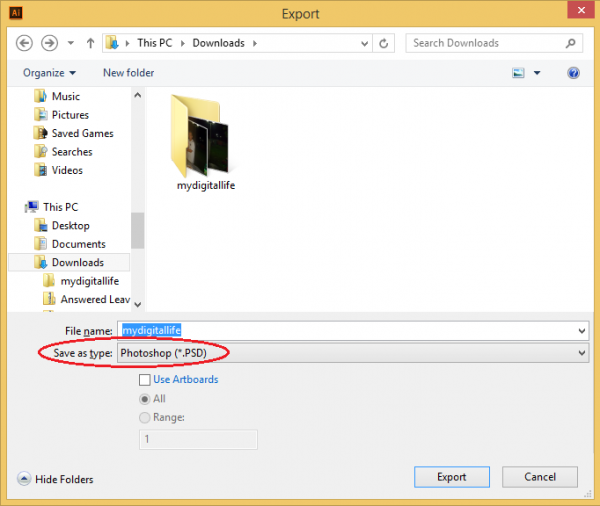
Then, set the Save as type option as the Photoshop (*.PSD) and provide a file name. Hit Enter or click on the Export button, and you will see a Photoshop Export Options dialog to change various settings such as the color model, resolution, layers, text editability, ICC profiles, anti-aliasing and so on.
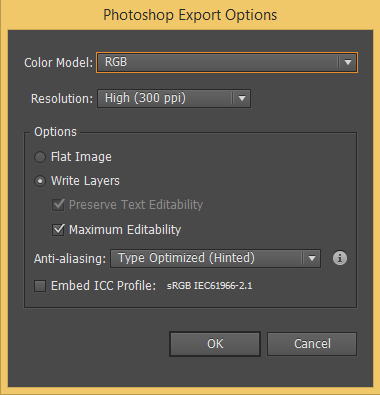
Hit OK and you’re done. And newly created PSD file can be opened and edited in Photoshop instantly.