Accidentally deleting files from the USB Flash drive can be a harrowing experience especially if you have no backup of the files. It is not so easy to recover these deleted files by hitting Ctrl+Z or undo keys; certain software application may be needed to do so. This is when the Windows recycle bin would be sorely missed. Items which are deleted in Windows will first be sent to the recycle bin so that users have a chance of retrieving them if necessary. While it may be a hassle to empty the recycle bins, the opportunity to recover deleted files more than make up for the inconvenience. There is no recycle bin function in your portable flash drive but a tiny portable program, iBin, offers you a second chance to save your files if you happen to wipe out some important documents by mistake.
If you are known to be absent minded and careless, perhaps you should consider adding this tiny application, iBin, into your portable USB Flash drive so that you have an additional security measure in the event accidents like the above happen. iBin does not require any installation and it is free to download as a zip file to your USB Flash drive. Users just need to unzip and extract the iBin.exe file into the removable device folder. Run the iBin.exe and the program will create the container folder and the necessary file system in the device’s root folder. Once the installation is complete, the iBin will work in the operating system background. When users try to delete any files or folders from the portable drive, a message will be prompted to seek users’ confirmation whether to erase the file, cancel the deletion or dump the file into iBin.
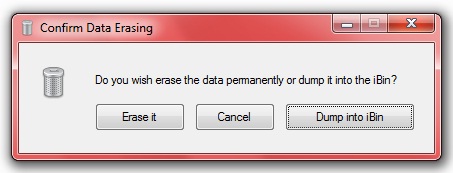
The program offers users some hotkey to speed up the file deletion as follow:
- Windows + Del : To directly dump the selection
- Windows + E: To directly erase the selection
- Windows + Backspace : To undo the last dumping action
When users connect the portable drive which has iBin installed to the computer, users will notice the iBin icon will appear at the Taskbar:
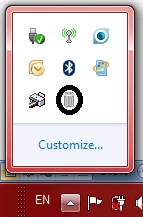
Users can right click the icon to open and clean the iBin Container; and customize the “Dumping Management” and “Custom Options” functions.
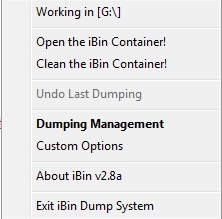
The “Dumping Management” function allows users to view the erased data and users also can clear data and recycle data accordingly.
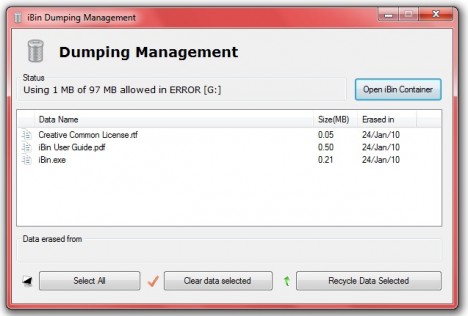
The “Custom Options” offers user to set and customize their preferences, e.g. Space limit, delete action, restoring data conflict, and so on.
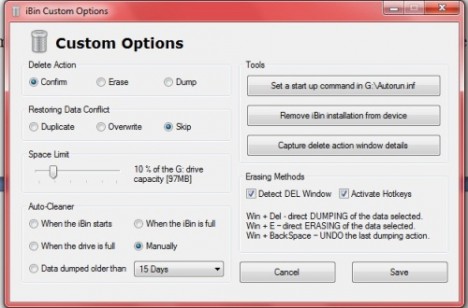
iBin is compatible with all Windows Version and it can be downloaded via the link here.