Whenever user type into a folder view in Windows Explorer, the system will automatically highlight and select the typed items (typically matching first character of both files and sub-folders) listed inside the folder. In you have a large collection or big amount of files and folders saved, Windows Vista has a feature that allows user to quick search the folder by simply start typing.
By enabling the automatically type into the search box feature, user will type into the built-in search box instead of going to sequentially highlight the matching items one by one. In other word, the focus will shift to the search box automatically when user starts typing into the folder view. When typing into search box, all matching files and subfolders will appear in the result listing.
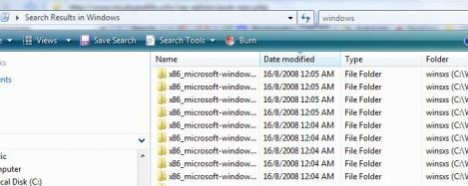
To turn on the folder quick search feature, follow these steps:
- Open Windows Explorer.
- Click on Organize pull down menu.
- Click on Folder and Search Options.
- Click on View tab.
- Scroll down to the bottom to locate When typing into list view branch.
- Select the radio button for Automatically type into the Search Box option.
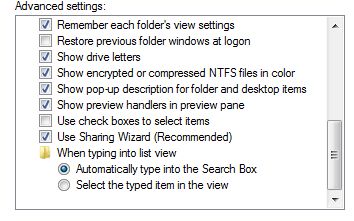
With the feature turned on, all typing will go into the search box to return matching files and folders in search listing. When quick search is disabled, if user want to search inside the folder list view, he or she has to manually click on the search box on top right corner to get focus before start typing.
Recent Posts
- Able2Extract Professional 11 Review – A Powerful PDF Tool
- How to Install Windows 10 & Windows 8.1 with Local Account (Bypass Microsoft Account Sign In)
- How to Upgrade CentOS/Red Hat/Fedora Linux Kernel (cPanel WHM)
- How to Install Popcorn Time Movies & TV Shows Streaming App on iOS (iPhone & iPad) With No Jailbreak
- Stream & Watch Free Torrent Movies & TV Series on iOS with Movie Box (No Jailbreak)
 Tip and Trick
Tip and Trick
- How To Download HBO Shows On iPhone, iPad Through Apple TV App
- Windows 10 Insider Preview Build 19025 (20H1) for PC Official Available for Insiders in Fast Ring – Here’s What’s News, Fixes, and Enhancement Changelog
- Kaspersky Total Security 2020 Free Download With License Serial Key
- Steganos Privacy Suite 19 Free Download With Genuine License Key
- Zemana AntiMalware Premium Free Download For Limited Time