When opening up items inside Control Panel or Windows Update in Windows operating system such as Windows Vista and Windows 7, neither Control Panel applet nor the Windows Update does load. Instead, the Control Panel and Windows Update window will show just a blank white page with “The page failed to load” error message.
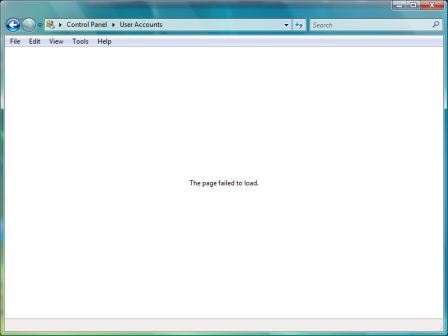
The main issue the cause the problem is conflict with third-party application programs. Some of the known incompatible programs include:
StarDock MyColors
Window Blinds
XeroBank Browser
Other programs that mess with or alter Windows desktop theme or other core system functional area may cause the problem too.
Thus, in order to solve and fix the The Page Failed to Load error, just uninstall and remove the conflicting programs. Sometimes, upgrading to latest version which fixes the issue may help too.
If the problem still haven’t been resolved, i.e. page still does not load, try to repair the file system by following these steps:
- Open an administrative command prompt.
- Enter and execute the following command:
sfc /scannow - Restart the computer once process completed.
The process may take up to 10 to 15 minutes to complete. However, the Windows Resource Checker (sfc) should be able to fix most system related errors due to corruption, wrong alteration or misconfiguration.
Recent Posts
- Able2Extract Professional 11 Review – A Powerful PDF Tool
- How to Install Windows 10 & Windows 8.1 with Local Account (Bypass Microsoft Account Sign In)
- How to Upgrade CentOS/Red Hat/Fedora Linux Kernel (cPanel WHM)
- How to Install Popcorn Time Movies & TV Shows Streaming App on iOS (iPhone & iPad) With No Jailbreak
- Stream & Watch Free Torrent Movies & TV Series on iOS with Movie Box (No Jailbreak)
 Tip and Trick
Tip and Trick
- How To Download HBO Shows On iPhone, iPad Through Apple TV App
- Windows 10 Insider Preview Build 19025 (20H1) for PC Official Available for Insiders in Fast Ring – Here’s What’s News, Fixes, and Enhancement Changelog
- Kaspersky Total Security 2020 Free Download With License Serial Key
- Steganos Privacy Suite 19 Free Download With Genuine License Key
- Zemana AntiMalware Premium Free Download For Limited Time