The Socialize is a feature of FeedBurner, a free web feed management service, which automatically distributes contents and posts updates from a blog to Twitter account, eliminating to use third-party service such as TwitterFeed to deliver the feed contents such as blog posts or comments to Twitter.
Once FeedBurner users add and connect the Twitter account to the FeedBurner account, and activate the Socialize service under the Publicize tab, the new contents such as posts, pages or comments that been delivered through RSS or Atom feed to FeedBurner will automatically be tweeted to Twitter as tweet updates.
However, Socialize may stop working or stop posting tweets to Twitter suddenly without reason. In other words, the FeedBurnder’s Socialize feature is not working, and is not sending tweet updates to Twitter account, even though the feed contents have been updated and refreshed.
Google does not provide a solution for webmasters or bloggers who encounter the error of Socialize not tweeting to Twitter on new feeds. To make matter worse, users cannot change or delete Twitter accounts that been added into FeeedBurner.
For people who faces the FeedBurner not posting to Twitter issue, try the following trick or workaround to resolve the issue by deactivate the Twitter integration and then re-activate the posting to Twitter:
- Login to the Twitter account (which is setup but does not receive tweets from FeedBurner).
- Go to Settings -> Connections.
- Click on Revoke Access link under the Google with description of “Google/Twitter integration” to terminate the linkage and access granted to FeedBurner.
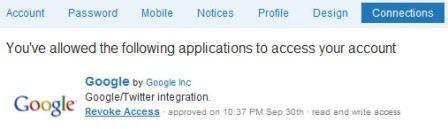
- Login to the FeedBurner account.
- Select the feed that has trouble posting updates to Twitter.
- Go to Publicize tab and click on Socialize.
- Click on Deactivate button to disable the Socialize.
- Login to the Twitter account which the updates to be posted to.
- Then, click on Add a Twitter account button in FeedBurner.
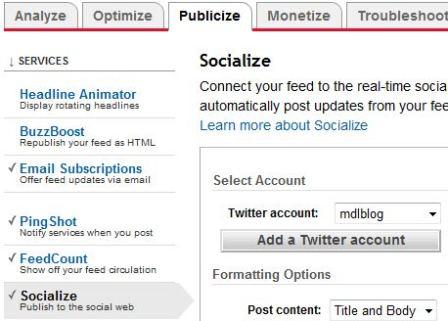
- Click on Allow when asked to allow Google access.
- Then, click on Activate button to activate Socialize again.

Optionally, user may customize the formatting options and item selection when posting to Twitter.
The FeedBurner should start to working again to post updates to Twitter when there is new feed items received.