The Start Menu of Windows 7 may occasionally “fall into” or drop and shrink below and behind the Windows Taskbar. The abnormal behavior of Windows 7 Start Menu causes bottom part of the Start Menu especially Start Search and Shut Down options invisible. Luckily, the problem hardly happen even occasionally, but if it does occur, here’s a trick to quickly and immediately fix and resolve the error.
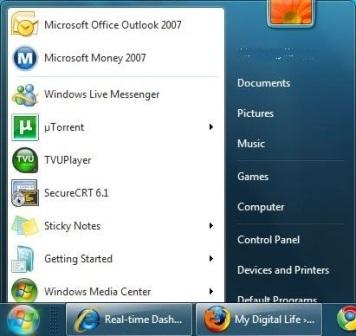
The problem appears to be the ‘Start Menu window’ been moved to another location, mysteriously and for unknown reason. In order to fix and restore Start Menu to its original default and “by right” position, unlock the Taskbar (by unticking Lock the taskbar option when right clicking on empty space of Taskbar), and then move the Taskbar to another position on desktop (can be to the left, right or top position), before drag it back to original bottom of the screen position. Once Windows Taskbar is back to position, Start Menu will be recovered and reverted to its default location, i.e. above the Taskbar.
If the trick above doesn’t solve the Start Menu issue, try to change any customization option of Start Menu (right click on Start Menu button and choose Properties, and then click on Customize button). Apply the change. Then, revert the change back to original settings. The Start Menu should be fixed this way too.
Recent Posts
- Able2Extract Professional 11 Review – A Powerful PDF Tool
- How to Install Windows 10 & Windows 8.1 with Local Account (Bypass Microsoft Account Sign In)
- How to Upgrade CentOS/Red Hat/Fedora Linux Kernel (cPanel WHM)
- How to Install Popcorn Time Movies & TV Shows Streaming App on iOS (iPhone & iPad) With No Jailbreak
- Stream & Watch Free Torrent Movies & TV Series on iOS with Movie Box (No Jailbreak)
 Tip and Trick
Tip and Trick
- How To Download HBO Shows On iPhone, iPad Through Apple TV App
- Windows 10 Insider Preview Build 19025 (20H1) for PC Official Available for Insiders in Fast Ring – Here’s What’s News, Fixes, and Enhancement Changelog
- Kaspersky Total Security 2020 Free Download With License Serial Key
- Steganos Privacy Suite 19 Free Download With Genuine License Key
- Zemana AntiMalware Premium Free Download For Limited Time