Generally, Gmail will go back to your main Inbox after you have done with email deletion or archive which is not effective especially when comes to multiple emails processing. Wonder how you can effectively archive or delete any emails in Gmail without the need to go back and forth between Inbox? Now with Auto-Advance feature from Gmail lab, you can choose to enable the function depending on your preference and usage.
- From your Gmail account (assuming that you have logged in), go to Settings that is located at the upper right corner of your screen.
- Then go to choose Labs, and scroll down to Auto-Advance. Click the ‘Enable’ button to enable this feature. Click ‘Save Changes’ button to save the change.
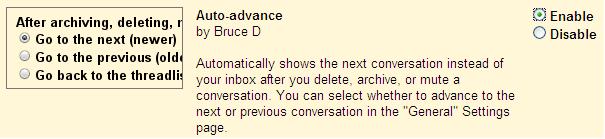
- Now access the Settings again. Under General tab, browse to Auto-advance and select the desired setting. For instance, users can configure it to go to next (newer) or previous (older) conversation, or go back to the thread list after the actions.

- Once selected, click Save Changes and you are done.
By now, it should be reflected and automatically show the next conversation or email after you delete, archive emails or mute any conversation, instead of going back into your Inbox.