Sometimes you may need to send information to certain groups of people periodically. For instance you might be required to send electronic brochure to your clients periodically to update them on your latest products, or you may need to circulate a daily report to your colleagues. To send email to a group of people individually is tedious and troublesome. Occasionally we might forget to include one or a few people in the list and later be blamed for the mistake. If you are a Gmail user and want to avoid the emailing error, you can actually group all your intended recipients into a group under the “Contact Groups” function and send email to the group directly instead of emailing your recipients individually.
To create a contact group is pretty simple especially with the new Gmail interface for IE7 and Firefox 2. Follow the steps below: –
1. Click the “Contacts” item from the left-hand navigation list
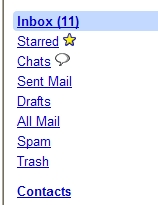
2. Create a new group by clicking the group items
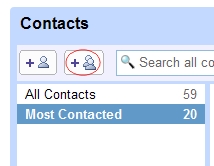
3. Name your group by entering the text into a prompted message box
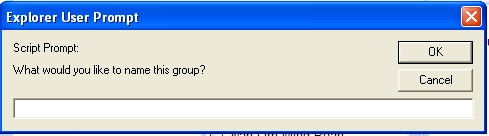
4. Once you have created the group, you can add your group members from your contact list into the group. You can also add people to groups by clicking a group name and then typing email addresses or names in the search box at the bottom of the middle pane.
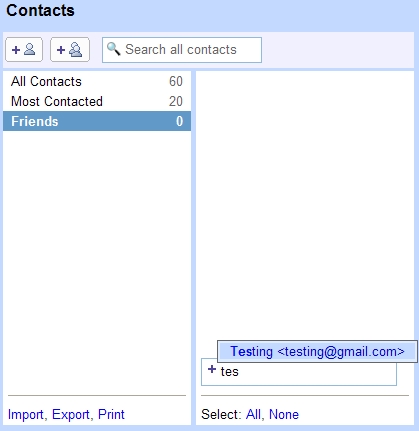
Grouping makes your emailing task easier, more convenient and error free. All recipients in the group will receive your email every time you send your email to the particular Group.