When there are many windows open on desktop of Windows 7, normally users will click on another window in order activate the window into front or foreground and switch to the task or window. Some users may prefer to be able to switch to another window immediately upon mouse over or hover the mouse pointer on the inactive window. Microsoft provides such auto-bring to front window on mouse over option in Windows 7.
To enable and turn on Windows 7 feature to activate and bring to front a window automatically on mouse over as if user has click on it without any actual mouse click, follow these steps:
- Go to Control Panel.
- Click on Ease of Access link or Ease of Access Center icon.
- Select Change how your mouse works or Make the mouse easier to use option.
- Tick the check box for Activate a window by hovering over it with the mouse under “Make it easier to manage windows” section.
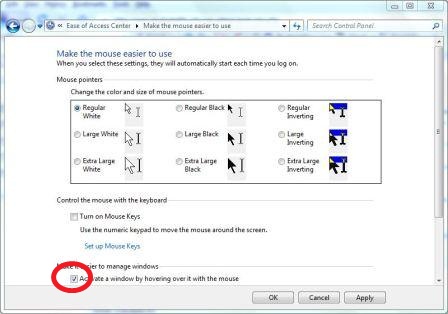
- Click OK or Apply, and hover your mouse on another window to activate it instantly.
Actually, the feature is meant for user with disabilities to make it simpler to use Windows. Thus, normal users may feel uncomfortable or even mistakenly move the mouse away to activate the wrong window when still want to stay working on current application. Thus, use with care.
Recent Posts
- Able2Extract Professional 11 Review – A Powerful PDF Tool
- How to Install Windows 10 & Windows 8.1 with Local Account (Bypass Microsoft Account Sign In)
- How to Upgrade CentOS/Red Hat/Fedora Linux Kernel (cPanel WHM)
- How to Install Popcorn Time Movies & TV Shows Streaming App on iOS (iPhone & iPad) With No Jailbreak
- Stream & Watch Free Torrent Movies & TV Series on iOS with Movie Box (No Jailbreak)
 Tip and Trick
Tip and Trick
- How To Download HBO Shows On iPhone, iPad Through Apple TV App
- Windows 10 Insider Preview Build 19025 (20H1) for PC Official Available for Insiders in Fast Ring – Here’s What’s News, Fixes, and Enhancement Changelog
- Kaspersky Total Security 2020 Free Download With License Serial Key
- Steganos Privacy Suite 19 Free Download With Genuine License Key
- Zemana AntiMalware Premium Free Download For Limited Time