Phone activation is the last resort activation method that provided by Microsoft for Windows 7 users, in case all other avenues to activate Windows 7 properly, especially online activation, has been exhausted, and failed with error. In some cases, user may use up all available or exceed number of times the activation attempts allowed or simply trying to activate a computer without an Internet access.
Normally, after inputting product key, Windows 7 activation wizard will start with online activation against Microsoft’s activation server, and will fallback to phone activation if the user select “Use the automated phone system” option (illustrated at Windows Vista phone activation guide) when it cannot activate online. For user who want to activate Windows 7 directly by phone, here’s the guide on how to activate via phone directly.
- Click on Start button, and type the following command into Start Search text box then hit ENTER:
slui.exe 4

- Select the country or region in the Click the nearest location drop down box to find available phone numbers for activation.
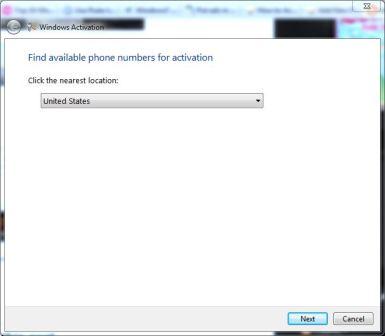
- Click Next button.
- Call the phone number that listed on the activation wizard. Select just one number if toll-free (preferable), toll or SMS (mostly not available yet) methods are available. During the call, user will select Microsoft product group which activation is to be done, i.e. for Windows Vista, Windows 7 or Microsoft Office. For Windows 7, it should be option 2. Then, follow the instruction to provide the Installation ID consists of 54 numbers with 9 groups of 6 numbers, listed on the activation wizard, by speaking the numbers to the bot. If natural voice recognition fails, user can use the phone’s keypad to enter the Installation ID.
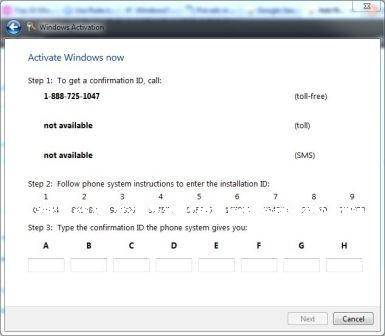
Tip: Microsoft Activation Centers Worldwide Telephone Numbers
- If everything goes smoothly, listen carefully to the 48 digits long Confirmation ID with 6 numbers in 8 groups that will be read over the phone. Enter the Confirmation ID into the box in activation wizard.
Note: If the automated activation service is unsuccessful, user will be transferred to a human activation operator who will give out the confirmation ID number if he or she agrees that the copy of Windows 7 tries to be activated is genuine and legitimate. End-user, however, will need to explain his or her situation and what has been done that causing the activation is required.
- Click Next button.
- The Windows 7 will be activated.
The phone activation method above also applicable to Windows Vista, Windows Server 2008 and Windows Server 2008 R2.
Recent Posts
- Able2Extract Professional 11 Review – A Powerful PDF Tool
- How to Install Windows 10 & Windows 8.1 with Local Account (Bypass Microsoft Account Sign In)
- How to Upgrade CentOS/Red Hat/Fedora Linux Kernel (cPanel WHM)
- How to Install Popcorn Time Movies & TV Shows Streaming App on iOS (iPhone & iPad) With No Jailbreak
- Stream & Watch Free Torrent Movies & TV Series on iOS with Movie Box (No Jailbreak)
 Tip and Trick
Tip and Trick
- How To Download HBO Shows On iPhone, iPad Through Apple TV App
- Windows 10 Insider Preview Build 19025 (20H1) for PC Official Available for Insiders in Fast Ring – Here’s What’s News, Fixes, and Enhancement Changelog
- Kaspersky Total Security 2020 Free Download With License Serial Key
- Steganos Privacy Suite 19 Free Download With Genuine License Key
- Zemana AntiMalware Premium Free Download For Limited Time