Facebook Tabs such as Wall, Info, Photos, Videos, Discussions, Links, and many more provides many features and functions that core to the Facebook social networking service. The tabs can contain information, apps, games, photos, videos, embedded form, HTML and etc.
One of the most requested or needed feature for the tabs is the ability to rename the tabs that appears on Facebook page, which often used to promote the communities, companies, organizations, services, products, brands, causes, celebrites and etc. The page, often called as fanpage, often require customized tab name or tab title to give visitors more information.
The built-in default tabs of Facebook cannot be renamed or has its title changed. As a workaround, Facebook users can add the “Static FBML” application to the page, which is displayed as a tab. The tab can then be renamed to whatever name you want, such as Services, Order Form, Feedback, Mailing List, Enquiry, Contact Us, Contest, Promotion and etc. The tab contains only the data that you include into FBML box during editing.
Here’s how to create a new custom tab with Static FBML, and use the app as a workaround to rename tab in Facebook:
- Add and install Static FBML app into your page by clicking on Add to my Page link.
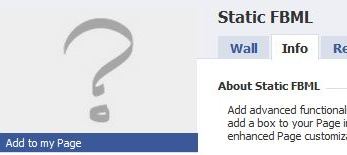
And then click on the Add to Page button for the page that you wish to add Static FBML to.

- Go to the Facebook page, and click on Edit Page.
- Click on Applications section.
- Locate FBML under list of added applications, and click on Go to Application.
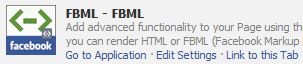
- “Edit FBML” page will be opened. Enter the name of the tab as Box Title, and any text or HTML that wants to be displayed when the tab is opened inside the FBML text box.
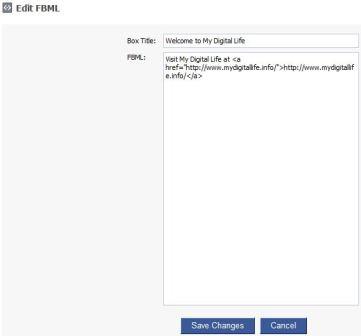
- Click on Save Changes button when done.
- The Static FBML page with custom title will now be displayed as tab in the Facebook page.

Not enough with one custom tab? Static FBML app, though only can be added to a page once, allows user to add as many as possible FBML boxes to the page, which will all shown up in the tabs. To add additional FBML boxes (and hence tabs), follow steps above to go to “Edit FBML” page of any existing FBML apps, and click on Add another FBML box link at the bottom. To configure the new tab, go back to Applications section to search for the new FBML box added.