To copy or move file from one folder to another folder, we normally go to the source folder, copy or cut the file, then browse for the destination folder within the same explorer or open up another window explorer to paste the file. Now there is an easier way for you to browse through the destination folder by selecting Copy To Folder or Move To Folder in the right click context menu in Windows Explorer, By doing so, a window will be pop up that lets you to choose the destination folder to move the file to. This is a hidden functionality in Windows Vista and you can add this function to the right click context by doing simple registry hack.
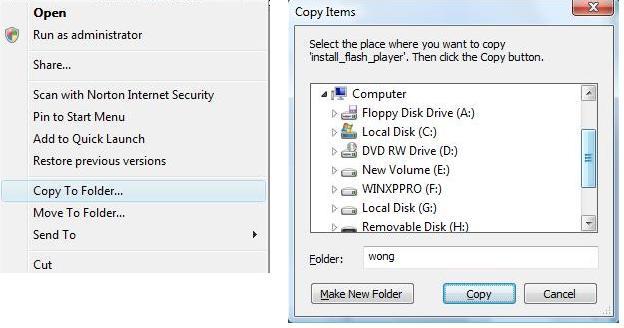
You can choose to do the registry hack in manual way or create and run the registry file in order to enable this function:
Manual:
1. Click on the Start button, type regedit in the Start Search field then press enter.
2. Click Continue when User Account Control is prompted.
3. Navigate to HKEY_CLASSES_ROOT\AllFilesystemObjects\shellex\ContextMenuHandlers.
4. Right click on ContextMenuHandlers, then choose New -> Key, then name the new key as Copy To.
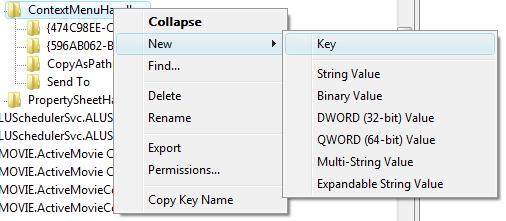
5. On the right panel, double click on the Default value and enter the value as {C2FBB630-2971-11D1-A18C-00C04FD75D13}, then click OK to save the setting.
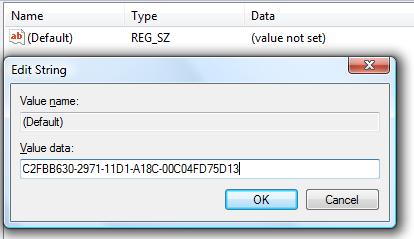
6. Repeat step 4 to create a new key and name it as Move To.
7. Repeat step 5 to add the value with {C2FBB631-2971-11D1-A18C-00C04FD75D13}.
Registry file:
1. Copy below string and paste it to notepad.
Windows Registry Editor Version 5.00
[HKEY_CLASSES_ROOT\AllFilesystemObjects\shellex\ContextMenuHandlers\Copy To] @=”{C2FBB630-2971-11D1-A18C-00C04FD75D13}”
[HKEY_CLASSES_ROOT\AllFilesystemObjects\shellex\ContextMenuHandlers\Move To] @=”{C2FBB631-2971-11D1-A18C-00C04FD75D13}”
2. Save the file as AddCopyMoveTo.reg.
3. Double click the registry file to execute and create copy and move to registry key.
Once you have done above steps either manually or run the registry file, you will see the Copy To Folder and Move To Folder appear in the right click context menu whenever you right clicking on a file.
If you want to remove Copy To Folder and Move To Folder from the right click context menu, follow below steps:
1. Copy below string and paste it to notepad
Windows Registry Editor Version 5.00
[-HKEY_CLASSES_ROOT\Allfilesystemobjects\shellex\ContextMenuHandlers\Copy To]
[-HKEY_CLASSES_ROOT\Allfilesystemobjects\shellex\ContextMenuHandlers\Move To]
2. Save the file as RemCopyToMoveTo.reg.
3. Double click the registry file to execute and remove Copy To Folder and Move To Folder from the right click context menu.
Recent Posts
- Able2Extract Professional 11 Review – A Powerful PDF Tool
- How to Install Windows 10 & Windows 8.1 with Local Account (Bypass Microsoft Account Sign In)
- How to Upgrade CentOS/Red Hat/Fedora Linux Kernel (cPanel WHM)
- How to Install Popcorn Time Movies & TV Shows Streaming App on iOS (iPhone & iPad) With No Jailbreak
- Stream & Watch Free Torrent Movies & TV Series on iOS with Movie Box (No Jailbreak)
 Tip and Trick
Tip and Trick
- How To Download HBO Shows On iPhone, iPad Through Apple TV App
- Windows 10 Insider Preview Build 19025 (20H1) for PC Official Available for Insiders in Fast Ring – Here’s What’s News, Fixes, and Enhancement Changelog
- Kaspersky Total Security 2020 Free Download With License Serial Key
- Steganos Privacy Suite 19 Free Download With Genuine License Key
- Zemana AntiMalware Premium Free Download For Limited Time