Whenever you save a new file, the Save As window will pop up where you can choose the file type, enter the file name and select the location to save the file. Windows Vista has displayed a list of standard locations such as Desktop, Computer, Picture and etc under Favorite Links to ease your selection to save the file to any one of the standard locations. If you have your own favorite folders and you wish to display them under Favorite Links by default whenever Save As windows pop up, you can add them with simple trick.
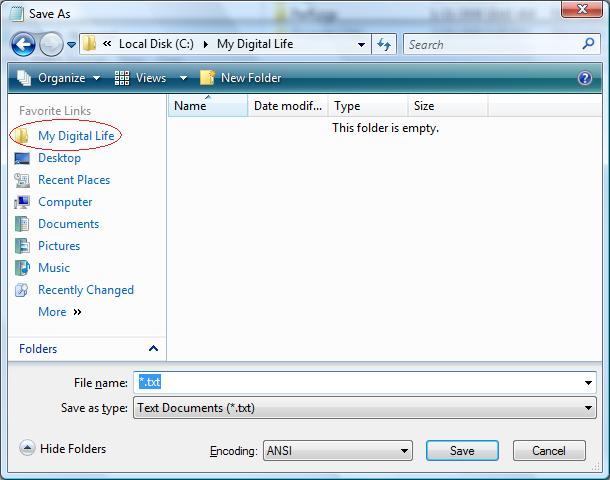
1. Open Windows Explorer, then navigate to C:\Users\[user name]\Links where [user name] is your PC user name.
2. Right click on the right panel, then select New -> Shortcut.
3. Click on Browse button to select the path of your favorite folder then click Next.
4. Enter the shortcut name then click Finish to complete the shortcut creation.
Once you have done above steps, try to Save As any document, then click Browse Folder as located at the bottom left of Save As pop up window as shown below.
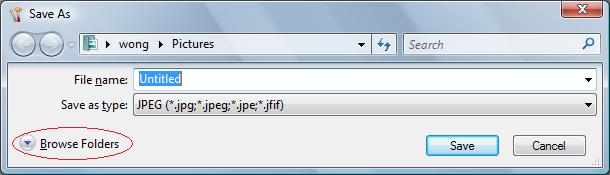
Your favorite folder which you have added is listed under the favorite link by default. You can now save your file in this folder directly by clicking on the shortcut there. Hopefully this simple trick can save your valuable time to be spent on other more value added tasks.
Recent Posts
- Able2Extract Professional 11 Review – A Powerful PDF Tool
- How to Install Windows 10 & Windows 8.1 with Local Account (Bypass Microsoft Account Sign In)
- How to Upgrade CentOS/Red Hat/Fedora Linux Kernel (cPanel WHM)
- How to Install Popcorn Time Movies & TV Shows Streaming App on iOS (iPhone & iPad) With No Jailbreak
- Stream & Watch Free Torrent Movies & TV Series on iOS with Movie Box (No Jailbreak)
 Tip and Trick
Tip and Trick
- How To Download HBO Shows On iPhone, iPad Through Apple TV App
- Windows 10 Insider Preview Build 19025 (20H1) for PC Official Available for Insiders in Fast Ring – Here’s What’s News, Fixes, and Enhancement Changelog
- Kaspersky Total Security 2020 Free Download With License Serial Key
- Steganos Privacy Suite 19 Free Download With Genuine License Key
- Zemana AntiMalware Premium Free Download For Limited Time