Advertising can be a form of effective and informative communication whereby users get useful product details although there are substantial commercial elements in it. You will receive many additional marketing messages while browsing the internet via online advertising media such as banner ads, online classified advertising, email marketing and so on. Despite furnishing users with product briefs and services details, most of the time online ads that keep popping out can be quite disturbing and annoying. If you are against the random bombardment of ads and Firefox is your default browser, try some settings below that can help you to minimize and block the ad banners or pop-ups. Of course they cannot totally remove all the ads, but at least they can reduce the number so that the ads do not become too much of an eyesore.
Like IE, Firefox can block pop-up windows and automatic image loading. By default, the browser has blocked all pop-ups, load images and enabled Java/JavaScript run. In the event somebody has changed your settings, go back to menu bar, select Tools->Options->Contents Tab and check “Block Pop-up windows” & “Load images automatically” if you don’t want any pop-up windows and images load automatically.
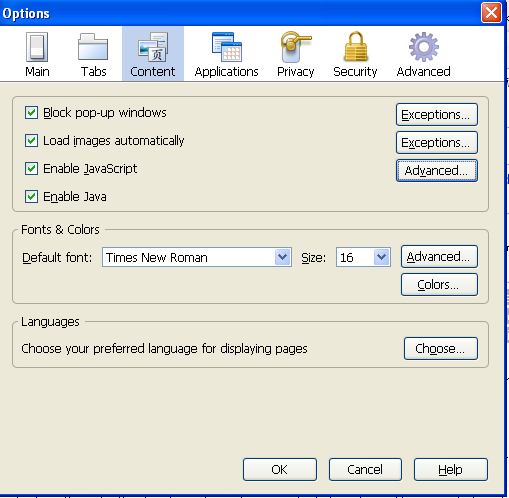
However, if on the other hand, you want to control the ads you receive, you don’t have to throw the baby out with the bath water. Firefox allows users to set exceptions if users want to allow pop up from certain reliable sites. Just click on to “Exceptions” and enter the addresses of the site.
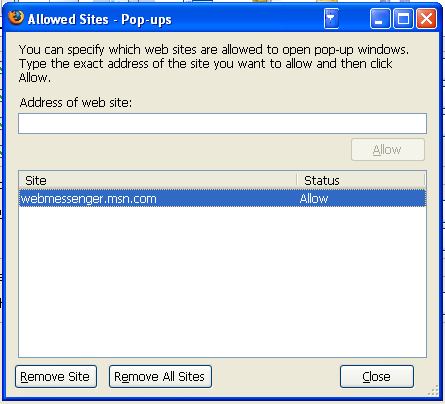
Besides using the built-in pop-up and image blocks, users can make use of some useful Mozilla Firefox plug-ins to block unwanted ads. One of the handy extensions users can try is Flashblock. Flashblock supports Firefox and Netscape browsers. It blocks all flash content from loading. It thence leaves placeholders on the webpage that allows users to click to download and then view the Flash content as they please. Blocking flash content not only blocks commercial ads from prompting out, it also indirectly reduces computer resource consumption and makes the system more efficient. Users who want to try Flashblock can download it via the link here. Another pretty similar Firefox extension to FlashBlock is Flashkiller.
Adblock Plus is another useful extension to block ads and banners on the internet. Once users have installed it, they can just point the mouse to the banner, right click and choose “Adblock” from the context menu and this will stop the banners from loading. Users can also choose a filter subscription which comes together with Adblock Plus. A filter subscription lets users download filters from certain locations on the web or on their disk automatically every day. These filters are stored in a separate group and do not interfere with the filters users define themselves. By doing it, users can use filter lists created by others and maintain their own additions. The filter subscription will block most advertisements completely.
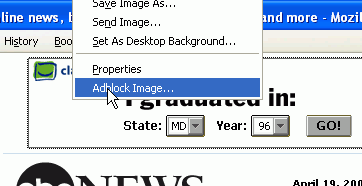
Adblock Plus will block banner ads from loading and replace them with blank space. Having blank spots where the ads used to be throughout the webpage can make it look quite empty and dull. Well, just get Add-Art installed and the blank spaces will be filled with nice contemporary art images from a curated database. Add-Art works together with Adblock Plus. It will recognize when its partner tool has blocked an advertisement and replace it with an art image immediately. The displayed images will even be updated and changed every two weeks.
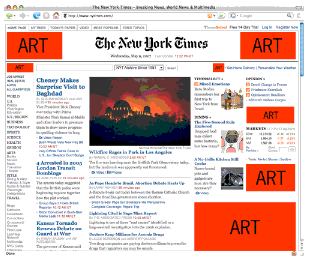
Recent Posts
- Able2Extract Professional 11 Review – A Powerful PDF Tool
- How to Install Windows 10 & Windows 8.1 with Local Account (Bypass Microsoft Account Sign In)
- How to Upgrade CentOS/Red Hat/Fedora Linux Kernel (cPanel WHM)
- How to Install Popcorn Time Movies & TV Shows Streaming App on iOS (iPhone & iPad) With No Jailbreak
- Stream & Watch Free Torrent Movies & TV Series on iOS with Movie Box (No Jailbreak)
 Tip and Trick
Tip and Trick
- How To Download HBO Shows On iPhone, iPad Through Apple TV App
- Windows 10 Insider Preview Build 19025 (20H1) for PC Official Available for Insiders in Fast Ring – Here’s What’s News, Fixes, and Enhancement Changelog
- Kaspersky Total Security 2020 Free Download With License Serial Key
- Steganos Privacy Suite 19 Free Download With Genuine License Key
- Zemana AntiMalware Premium Free Download For Limited Time