Microsoft Office Word 2010 default theme style set uses Calibri as body font type and Cambria as headings font type as the default font type. Users can change and set the default font type, font style, font size, font color and other effects to another font settings by following step-by-step guide below.
Note that once the new font style settings is set as default, all new documents created by Word 2010 will use the new font style settings.
How to Change or Customize Default Font Settings in Word 2010
- Run Microsoft (MS) Office Word 2010.
- By default a blank document will be created. If there is no document been opened, create a new blank document by clicking on File -> New and select Blank document.
Alternatively, open any existing Word document file.
- On the Home tab, click on the launcher arrow in the Font dialog box.
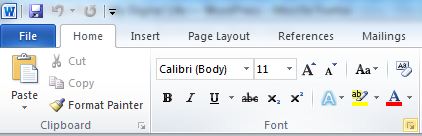
Alternatively, press Ctrl–D.
- In the Font tab, change and configure the font, font style, font size, font color, and other settings that want to set as default.
- Click on Set As Default button, and then click OK to set the new font style as default for all future new document in Word 2010.
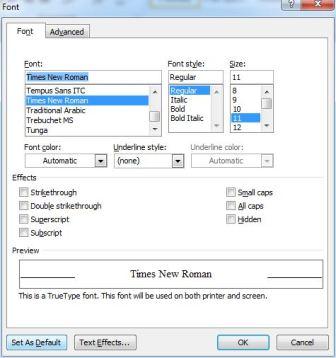
Tip: The new default font style is used only in new documents created after change is applied; existing documents are not affected.