Typically when you launch Outlook, the default folder that will be displayed to you is the Inbox folder. If you are that kind of person who has habit to keep all important and high priority emails under different folder and you would like to quickly view and respond to these emails when Outlook is launched, then these few simple steps will help you. Instead of having to click through the folder manually, you could actually change the setting to display the specific folder directly.
To change the default display folder, you can get it done by following the below steps:
1) Click Tools -> Options
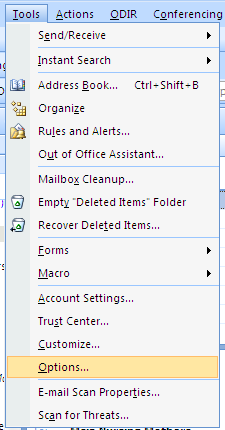
2) Go to Other tab, then click Advanced Options button
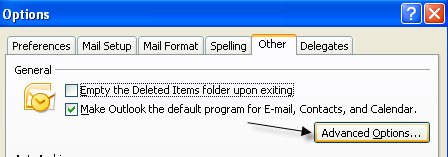
3) Under General settings, click Browse button, then choose the folder you want it to be displayed when Outlook startup. Click OK to save the setting.
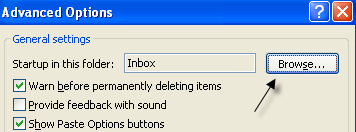
4) Click OK button to close Advance Options window.
5) Click OK button to close Options window.
Now you can close and re-launch Outlook, you will notice that the displayed folder has been changed to the desired folder that you select on above steps.