When opening a file with unknown extension, normally you will see an additional window popping up that give you options of whether to use the web service to find the correct program or select a program from a list of installed programs. Some times it is quite annoying as you probably already know which program should be used to open the file. To bypass this additional window, you can use a simple registry hack to skip the right program searching option but only pop up “open with” window instead.
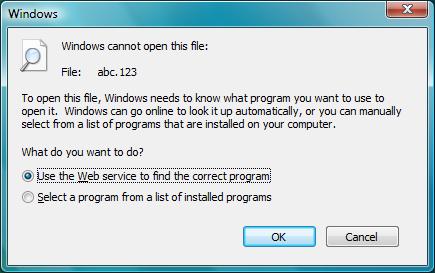
Follow below steps if you would like to bypass the additional window:
1. Go to Start, type regedit at the search text box.
2. Navigate to HKEY_LOCAL_MACHINE\SOFTWARE\Microsoft\Windows\CurrentVersion\Policies\Explorer. If Explorer key is not found, then proceed to step 3, else go to step 5.
3. Right click Policies, then choose New -> Key, name the key as Explorer.
4. Right click on Explorer key, choose New -> 32-bit DWORD32-bit DWORD, then name it as NoInternetOpenWith.
5. Double click NoInternetOpenWith, enter a value as 1.
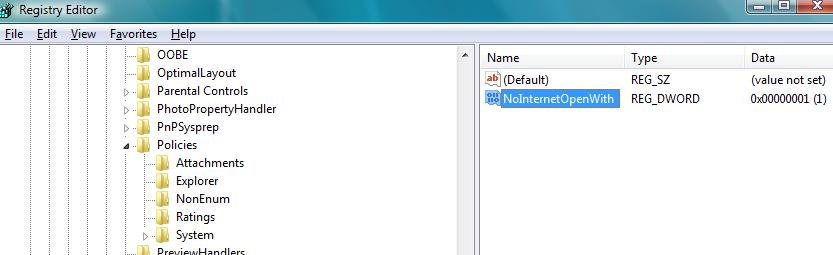
6. Reboot your computer in order for the registry key changes to be effective.
Once you have completed above steps, try to open a file with unknown extension, the additional window should no longer pop up and you should only see the “open with” window that let you choose any program to open the file. If you want to have the additional window pop up, just change the value back to 0.
Recent Posts
- Able2Extract Professional 11 Review – A Powerful PDF Tool
- How to Install Windows 10 & Windows 8.1 with Local Account (Bypass Microsoft Account Sign In)
- How to Upgrade CentOS/Red Hat/Fedora Linux Kernel (cPanel WHM)
- How to Install Popcorn Time Movies & TV Shows Streaming App on iOS (iPhone & iPad) With No Jailbreak
- Stream & Watch Free Torrent Movies & TV Series on iOS with Movie Box (No Jailbreak)
 Tip and Trick
Tip and Trick
- How To Download HBO Shows On iPhone, iPad Through Apple TV App
- Windows 10 Insider Preview Build 19025 (20H1) for PC Official Available for Insiders in Fast Ring – Here’s What’s News, Fixes, and Enhancement Changelog
- Kaspersky Total Security 2020 Free Download With License Serial Key
- Steganos Privacy Suite 19 Free Download With Genuine License Key
- Zemana AntiMalware Premium Free Download For Limited Time