Facebook users would have come across various types of quizzes to test their knowledge or have some fun in their spare time. There are various catchy quizzes available which are pretty interesting and lead users to funny conclusions, e.g. what kind of guy will you fall for; which Greek Goddess are you; what hairstyle should you have; do you have a dirty mind; what kind of girls do you attract; what month were you born, etc. Even though the quiz result is ridiculous, but it can be quite fun and entertaining. If you are a quiz lovers, you can actually make use of the social utility to create some funny quizzes to be played around with your friends.
For instance, you might create a quiz such as “what kind of school teacher do you attract” to be played amongst your “old boys” group. Users do not need to be tech savvy orgood in programming to make a Facebook quiz app. Facebook has simplified the process for users who want to get some fun from them. Users who want to quick create a Facebook Quiz can try out some free quiz creator programs such as Quiz Creator.
Quiz Creator is a free Facebook application which allows users to make Facebook quizzes, tests and assessments with flexible result reporting. To access to this application, users need to log in to their Facebook account, click on the Application Tab at the lower left corner. Click “Browse More Applications” on the pop up menu to locate “Quiz Creator”. Alternately, users can click on the link here to direct them to the Quiz Creator app page.
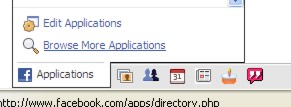
Click on to “Go To Application” at the top left corner.
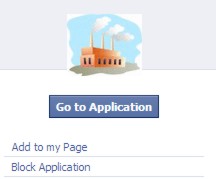
At the “Allow Access” page, users need to click “Allow” to add the application to their Facebook profile.
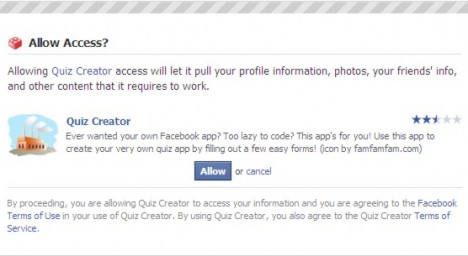
Users will thence be led to the quiz setting up wizard page. The first page will require users to enter some basic information about their quiz. For instance: What kind of school teacher do you attract? Users can write a short description of the quiz and upload a photo (perhaps the old headmistress’s photo) to illustrate the quiz. Users can do some settings, e.g. set quiz language, target group, etc.
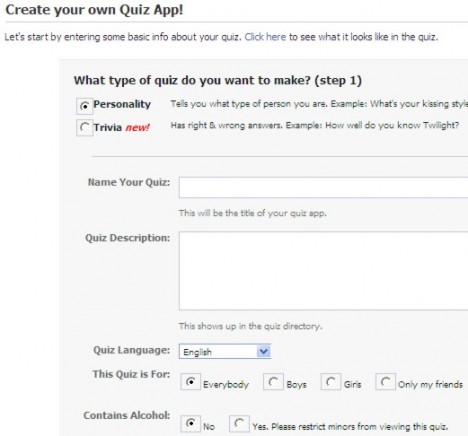
Users can thence follow the wizard to enter the questions and results of their quiz.
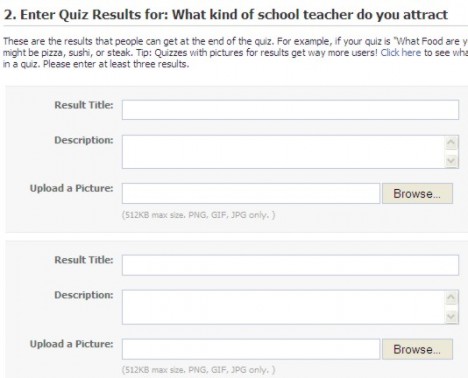
Results
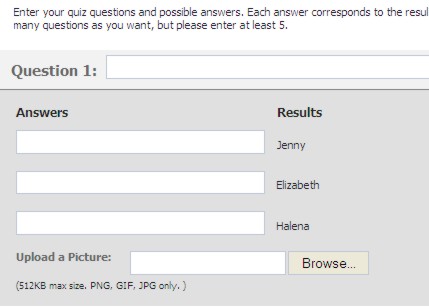
Questions
Once the quiz is completed and users are satisfied, they just need to proceed by clicking “Next”. This will thence lead users to a page with a big “Install the Developer App” icon.
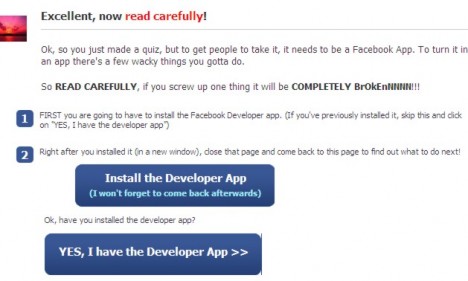
Clicking on the “Install the Developer App” icon will lead users to a new page which requires users’ instructions to allow access.
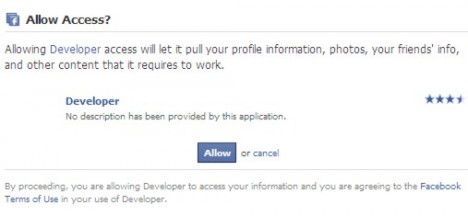
Once the access is granted, users need to go back to the earlier page and click on to “YES, I have the Developer App”. By clicking on it, users will be directed to a new page which requires users’ input on various instructions and setting.
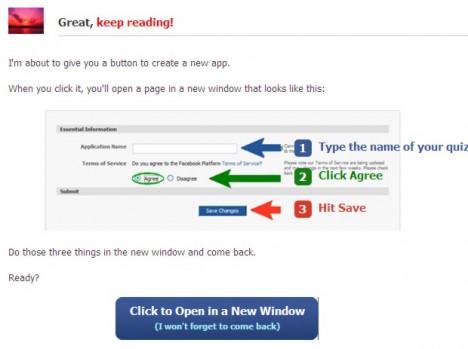
Users just need to follow the process and set their own preference. Once it is done, users will be led to the final stage of their own quiz app. Users will be required to invite their friends to try the quiz.