Windows 7 comes with Windows Media Player 12 (WMP12) by default. While WMP 12 has packed with many new features and enhancements especially user interface visual changes, such as Now Player view players media in a separate minimalist window with floating playback controls, enhancements are housed in individual undocked windows, while Library view includes the rest of the media management functions and also give access to the current playlist, visualizations, and enhancements.
Not all Windows 7 users especially upgraders from Windows Vista may like the new Windows Media Player 12. For users who want to uninstall and remove the Windows Media Player 12 in Windows 7 to downgrade and revert or change back to Windows Media Player 11 (WMP11), here’s an easy hack and setup installer of Windows Media Player 11 to be installed on Windows 7 to downgrade and convert WMP to WMP 11.
Note that Windows Media Player 12 adds native support for H.264 (AVCHD .M2TS or .MTS), Xvid and DivX video codecs, AAC audio and 3GP, MP4 and MOV container formats, so downgrading to Windows Media Player 11 will remove these format support, although it will bring back some useful features of Windows Media Player 11 such as deskband or taskband (WMP toolbar on Taskbar), “Recently Added” link in the menu, and color chooser for the skin.
The whole complete process of downgrading from WMP12 to WMP11 has been automated with setup installer aka downgrader.
For 32-bit Windows 7 Only: Windows7WMPDowngrader_1.1.exe
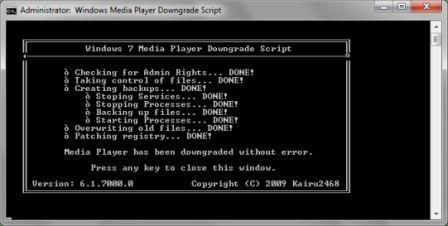
After installation, restart the computer.
Basically, the setup installer automates the following process:
- Stop the Windows Media Player Network Sharing Service in services.msc panel.
- Take ownership and grand full control permission of the following files:
- All files in %ProgramFiles%\Windows Media Player\ folder
- All files which name starting with wmp in %SystemRoot%\System32 folder
- wmploc.dll.mui file in %SystemRoot%\Sytem32\en-us\ folder
- Terminate the process of wmplayer.exe (Windows Media Player), ehshell.exe (Windows Media Center), and explorer.exe (Windows Explorer) in Task Manager, if any.
- Backup the Windows Media Player files at the following folders:
- All files in %ProgramFiles%\Windows Media Player\ folder
- All files which name starting with wmp in %SystemRoot%\System32 folder
- wmploc.dll.mui file in %SystemRoot%\Sytem32\en-us\ folder
- Copy the Windows Media Player 11 (copied from Windows Vista installation with same system architecture to replace original Windows Media Player 12 files on their respective folders.
- Import the necessary Windows Media Player 11 registry keys.
- Import the necessary Windows Media Player 11 Toolbar (on Taskbar as Deskband) registry keys fix.
- Take ownership and grand full control permission of registry keys for sub-keys of various WMP11.AssociateFile.XXX.
- Remove the registry value data for DelegateExecute to fix “Server execution failed” error when double clicking on a media file to play in WMP.
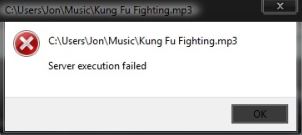
For 64-bit (x64) Windows 7, there is no known auto installer available. However, user can download the Windows Media Player 11 files (WMP11-for-Win7-x64.zip), and then install the WMP11 manually. Note that the following steps assume that 64-bit (x64) Windows Media Player is in used:
- Take ownership and grand full control permission of the following files:
- All files in %ProgramFiles%\Windows Media Player\ folder
- All files which name starting with wmp in %SystemRoot%\System32 folder
- wmploc.dll.mui, WMPhoto.dll.mui and wmpshell.dll.mui files in %SystemRoot%\Sytem32\en-us\ folder
- Replace files from Windows Media Player folder to %ProgramFiles%\Windows Media Player folder.
- Replace files from System32 folder to %WinDir%\System32 folder.
- Replace files from en-us folder to %WinDir%\windows\system32\en-us folder.
- Run Registry Editor (RegEdit).
- Navigate to the following registry key:
HKEY_LOCAL_MACHINE\SOFTWARE\Microsoft\MediaPlayer\Setup
- Delete the Installed Versions sub-folder.
- Open elevated command prompt as administrator and run the following commands:
regsvr32.exe “%ProgramFiles%\Windows Media Player\wmpband.dll”
regsvr32.exe “%SystemRoot%\System32\wmp.dll” - Log off and log in again, or restart the computer.
If you’re having problem after trying to downgrade WMP12 to WMP11, here’s the solution to revert and re-install WMP12.
Recent Posts
- Able2Extract Professional 11 Review – A Powerful PDF Tool
- How to Install Windows 10 & Windows 8.1 with Local Account (Bypass Microsoft Account Sign In)
- How to Upgrade CentOS/Red Hat/Fedora Linux Kernel (cPanel WHM)
- How to Install Popcorn Time Movies & TV Shows Streaming App on iOS (iPhone & iPad) With No Jailbreak
- Stream & Watch Free Torrent Movies & TV Series on iOS with Movie Box (No Jailbreak)
 Tip and Trick
Tip and Trick
- How To Download HBO Shows On iPhone, iPad Through Apple TV App
- Windows 10 Insider Preview Build 19025 (20H1) for PC Official Available for Insiders in Fast Ring – Here’s What’s News, Fixes, and Enhancement Changelog
- Kaspersky Total Security 2020 Free Download With License Serial Key
- Steganos Privacy Suite 19 Free Download With Genuine License Key
- Zemana AntiMalware Premium Free Download For Limited Time