Google is often regarded as the best search engine in the world, which often returns the best matching web pages that users are looking for in the search results. However, with the amazing and overwhelming amount of blogs and websites been created everyday, where much of it is of spam, useless, plagiarist, blunt copy and paste or even autoblog which automatically pull and post duplicating contents from various sources, Google may allow some of these sites to slip into its search results.
Google search engine does not have built-in capability to filter or remove unwanted websites or domains from the search results. However, Google does provide Google Custom Search Engine service under Google Co-op which allows anyone to create their own search engine by themselves. Google Custom Search Engine allows user to exclude domains that user does not want to appear in search results, or include only selected domains.
Use the following Google Custom Search Engine trick to blacklist or exclude domains or websites from the Google search engine.
- Register or sign into the Google Account.
- Visit Google Custom Search Engine homepage (http://www.google.com/cse/).
- click on Create a Custom Search Engine button.

- Set up your search engine by giving the name and description, selecting language and Standard edition (free and no charge), and tick check box of I have read and agree to the Terms of Service.
Enter mydigitallife.info (as an example, any other domain will do as the line will be removed later) inside the text box of Sites to Search.
- Click Next.
- Choose or customize a style.
- Click Next.
- Under “Next steps” section, click on Include more sites.
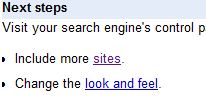
- Remove any domain the listed under the Included sites section, by selecting the domain, and clicking Delete button.
- Under “Excluded Sites” section, click on Exclude sites.

- Enter the web page URL or domain name of the site that you want to exclude from the search results. User can choose to exclude all pages whose address contains the URL, exclude just this specific page or URL pattern entered, or dynamically extract links from this page and exclude them from the search engine based on the rule of exclude all pages the page links to, exclude all partial sites the page links to, or exclude all sites the page links to.
Tip: Click on Exclude sites in bulk to enter the blacklisted sites or URLs of web pages in bulk. For bulk entry, user can exclude all pages on these sites or exclude just the specific pages entered.
- Click on Save when done.
- The custom search engine which excludes blacklisted or unwanted sites, domains or web pages is now ready for use.
To preview and test the search engine, click on Preview link under the Control Panel.
To get the URL of the custom search engine, right click on the name title of the search engine, and select Copy Link Location or Copy Shortcut (IE). The URL of the custom search engine can be bookmarked, made favorite or homepage for easy access.