What is IP Address? IP Address or Internet Protocol Address is commonly known as a unique computer address which allows electronic devices to identify and communicate with each other on a computer network. All network devices such as computers, routers, online printers, servers, etc have their individual addresses and they communicate with each other via their respective unique address. In other words, we can treat IP address as a locator for one IP device to locate another IP device and interact with it. So why is it so important or so particular to know your or somebody’s IP address? Well, getting to know your IP address is essential for your online privacy and for security reasons. When you go online, your personal information and your computer are actually revealed to all websites that you visit. This personal information can be linked up with other information and used for things such as identifying theft and other types of cyber crime. Having known the importance of the IP Address, how can we find our IP Address and other’s IP Address?
Finding our own IP address is quite easy. In fact there are many online or web-based IP address lookup to find the geographical location of your IP address. When you enter these websites, they will tell you your IP address, where you are, what type of web browser you are using, etc. However, sometimes your server might change, hide or replace the IP address and you can’t find the real one. If this is the case, you can follow the following suggestions: –
If you are using Windows OS, run the command prompt. Go to Start>Run and type cmd. In the window that pops out, type in ipconfig/all. Information such as host name, IP Address, Default Gateway, DNS Servers, etc will be shown. However, if you are using Macintosh OS, you need to Open the System Preferences application and click the Network icon. In the Show: drop down, select Network Status. Look for the Built-in Ethernet item, or other applicable network interface. The IP address is shown in the area to the right.
It is not so difficult to find your own IP Address. The identifying process is pretty straightforward. However, it is not so easy and straightforward to track other people’s IP address. To track somebody’s IP, you need to establish some way of communication with these people. For instance, you can mislead them through a webserver that is set up by you. Once they enter, you can check their access logs and get to know their IP. Another way to get others’ IP address is through chatting programs such as MSN Messenger. As you are aware, the MSN user is connected to the MSN server via a proxy server and the user’s IP is hidden. If you want to know the other party’s IP address, you can send/receive a file to/from the other party. While sending the file, the connection between your computer and the other party’s computer is in a direct client connection. You can go to the DOS window and type in netstat -n and find out your friend’s IP address while the file is transferring. This method has been tested and proven to work.
The IP address of the other party can also be detected via email sent over to you provided the sender does not use anonymous proxy servers. For instance, the IP address in Gmail can be located from any email received. What you need to do is open the mail, and click on the inverted triangle beside “Reply”.
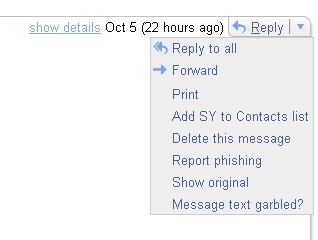
Then you select “Show Original”. A new window will pop out. Just look for the line: Received: from followed by the IP address between square brackets [ ]. Example: Received: from abc.com (mail.dagangasia.com [202.9.98.13]).
For Yahoo Mail users, if you want to find the sender’s IP address, you go to Inbox and open the mail. The sender’s IP address is shown in the mail’s header in the following format: “X-Originating-IP: [122.43.153.214]”. In case your header doesn’t show anything, you need to customize your inbox view. Click the “Option” on the top right corner and go in to Mail Option page. Click on to “General Preference”. Scroll down to “Messages” and check on “Show all headers on incoming messages”. Save it and go to the mail again. You will be able to see it.