UUID (Universally Unique IDentifier) is an identifier standard standardized by Open Software Foundation (OSF) for Distributed Computing Environment (DCE). UUID is normally used in software construction to enable distributed systems to uniquely identify information without significant central coordination. Meanwhile IMEI (International Mobile Equipment Identity) is unique identifier used to identify GSM, WCDMA, and iDEN mobile phones, as well as some satellite phones.
Thus, UUID is implanted in each and every iDevice – iPhone, iPad and iPod touch, while IMEI can be found on iPhone and iPad which accepts SIM card or connectable to mobile network. If you’re an iOS developer, you will need to submit the UUID of iOS devices in the certificate of the app for ad-hoc distribution through iTunes. And sometimes, end-users may be required by developer to provide UUID and/or IMEI number for bug tracking.
Here’s an easy way to retrieve the UUID and IMEI number of iPhone, iPad or iPod touch, via iTunes. There is no need to download or install any third-party app just to get the serial numbers.
- Connect iPhone to computer and run iTunes (if it’s not automatically started).
- Select the iDevice under the “DEVICES”.
- On the Summary page for iPhone, iPad or iPod touch, click on the word Serial Number: text or on the serial number itself.
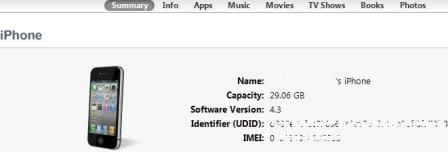
The Identifier (UUID) will be revealed.
- Click on the word Phone Number: text or on the phone number itself.
The IMEI will be shown on iTunes.
If available, click on the word IMEI: or on the IMEI serial code itself will change to display of ICCID (Integrated Circuit Card ID), a unique serial number for SIM card.
Tip: To copy the UUID into clipboard, just press Ctrl+C (for Windows) or Command + C (for Mac), which can then be pasted anywhere. There is no need to highlight the UUID string but of course iTunes window should be in active.