Are your Folder Options not visible under Tool menu in Windows Explorer? It is quite common to see this problem and if you are one of the unfortunate one, don’t panic! You can restore it back by following a few simple steps.
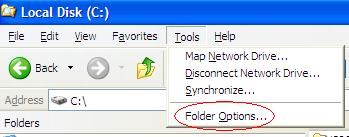
There are 2 solutions provided as below, you can choose either one of them to get this problem resolved:
Solution 1: Edit registry
1. Go to Run, type regedit then press enter.
2. Navigate to [HKEY_CURRENT_USER\Software\Microsoft\Windows\CurrentVersion\Policies\Explorer].
3. At right panel, look for a value called NoFolderOptions. Right click on it then choose Delete.
4. Navigate to [HKEY_LOCAL_MACHINE\Software\Microsoft\Windows\CurrentVersion\Policies\Explorer].
5. Repeat step 3 to delete NoFolderOptions entry.
Solution 2: Change setting in Group Policy
1. Go to Run, type gpedit.msc then press enter.
2. Navigate to User Configuration -> Administrative Templates -> Windows Components -> Windows Explorer.
3. At the right panel, look for “Removes the Folder Options menu item from the Tools menu”, right click on it then choose Properties.
4. Change the setting from Enabled to Not Configured or Disabled.
Hope this simple workaround will help you save some time for other value added tasks.