Gmail groups similar e-mail messages between sender’s sent email and recipients’ replies in a threaded conversation style. Threaded mail conversation is useful to let readers have a glance of all related emails in single click. As good as conversation thread goes, it will be very convenient if user can also forward the entire discussion e-mails at one go.
Gmail provides such functionality to forward entire discussion contents in an email conversation thread to recipients in one mail message so that recipients can read and follow what’s been discussed in various email messages sent and replied. User needs not to forward each individual email message in the thread one by one, significantly saving time to send emails and allows all related messages to fit into just one email.
- Open the conversation thread to forward in Gmail inbox (or label).
- On the right side of the window, click on the Forward all link.
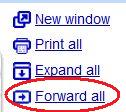
- A new “Compose Mail” editor to forward the email thread will be opened with a bold text saying “Forwarded conversation”. Enter the email address of the recipients in the To box, add CC, add BCC, edit the subject, and add any additional text to the body of the email if necessary.
- Click the Send button to forward the conversation.
Note that Gmail will copy all contents of the email messages in the threaded conversation into the new mail message to send to recipients, with subject added “Fwd:”. If you want to exclude or remove certain email messages from been forwarded or included in the sending email, delete the individual mail before click the “Forward all” link. Or if you want to keep the message, edit the compose mail text manually to remove the unwanted content.