Google is quietly conducting an experiment where the search options side-bar is automatically opened every time search results is shown. In current Google search results interface, which in fact has already been enhanced with the search options, the sidebar opens the left only when clicked.
The new Google interface with “always on” and always visible search options sidebar also features a new Google logo with more vibrant and more saturated colors. There are changes to the fonts, buttons, borders, size, spacing and styles too. Prominent icons now accompany each possible search options. In the sidebar, there may be options for Everything, Images, Video, News and More, which expands to more services. It also allows direct access to search tools such as filter by time, filter by visited or not visited pages, change the view to standard, wonder wheel or timeline, and change the search results to reflect page images, more or less shopping sites, page reviews or translated search, etc.
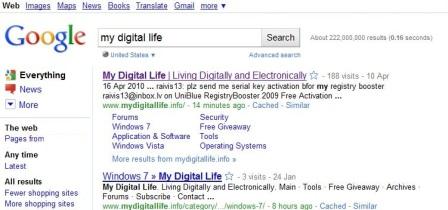
New “experimental” Google search results page with always-on permanently shown search options sidebar
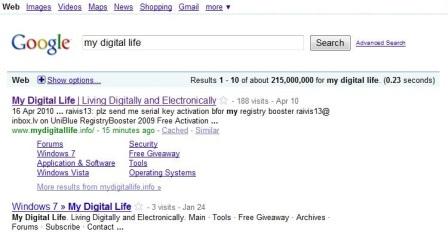
Classic existing Google search results user interface, with Search Options hiding, shown only when clicked
Depending on “luck”, not all Google users may see the new UI though, and even on the same computer, different web browsers may use the different Google search results interface. For example, IE may show the new Google page with always-on sidebar automatically showing, while Firefox, Google Chrome or Safari continue to display classic Google page, where the ‘Show options…’ link in the blue bar is display before results are listed for user to click to expand the search options sidebar. Even different Google domains, e.g. google.com vs google.co.uk, may return different styles.
Not all Google users like the new always visible sidebar interface with its new styles though. Some may even found the new layout designs to be too much cluttering, awful and deviate from Google motto of “clean”. In one word, the new layout sucks.
Unfortunately, Google does not provide a single switch or option that can turn off and disable the always-on sidebar layout on its search results page. However, Google is using cookies to determine if a specific web browser is to display search results using the new layout interface with search options sidebar automatically opens or not. When a user is lucky enough, one or more of the web browsers used to surf the web is planted with a special preference cookies which tells Google’s servers to serve search results in UI with sidebar always opens, without any option to close the sidebar.
Note: Google has made the Search Options sidebar permanent, so the clearing of cookie does not work anymore to revert back to old Google. Make use of various user scripts or add-ons instead to modify the searching experience:
Chrome: https://chrome.google.com/extensions/detail/jcacnmibccjjonfihgnieefkingolocb
Firefox: http://www.seotoolset.com/googleoptions.xpi
Greasemonkey: http://userscripts.org/scripts/show/76060
So, in order to get rid of the always permanently shown search options sidebar in Google search results page, delete the cookies related to Google.
Firefox
In Firefox, go to Tools -> Options -> Privacy tab. Click on remove individual cookies link. Expand the Google domain which display the new “always-on” sidebar (such as google.com), highlight the cookie named PREF and click on Remove Cookie button to delete the cookie.
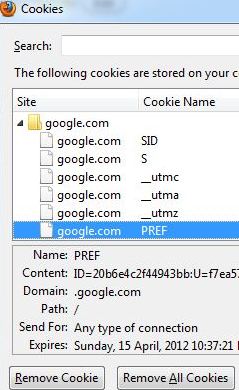
Alternatively, just go to Tools -> Clear Recent History. Choose Everything as time range to clear, and Cookies as item to delete, then press Clear Now button.
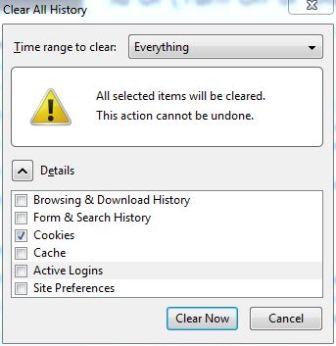
Internet Explorer
In IE, go to Tools -> Internet Options -> General tab, and click on Delete… button under “Browsing history”. Select Cookies, and click Delete button.
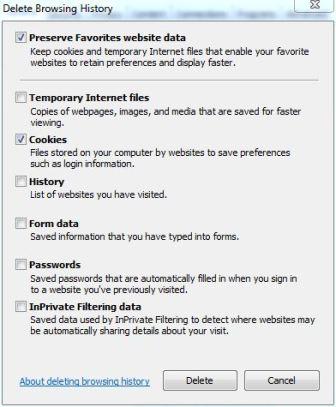
Google Chrome
In Chrome, go to Wrench -> Under the Hood tab. Click on Clear browsing data button, and select Cookies as item to obliterate, and Everything as the period to clear. Then, clock on Clear browsing data button.
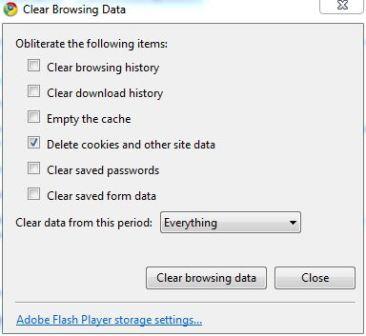
For Apple Safari and Opera users, try the same workaround to clear and delete off all cookies to turn off the Everything sidebar in Google. A warning though, clearing all cookies will also remove preferences and authenticated login sessions for all websites.
Immediately after clearing the Google cookie (or after browser restart), Google should revert back to its old clean user interface, with search options expandable and not automatically opens. However, there is no option or setting available that prevents Google from tagging the system’s web browser to serve experimental layout and its user as guinea pig again.
Recent Posts
- Able2Extract Professional 11 Review – A Powerful PDF Tool
- How to Install Windows 10 & Windows 8.1 with Local Account (Bypass Microsoft Account Sign In)
- How to Upgrade CentOS/Red Hat/Fedora Linux Kernel (cPanel WHM)
- How to Install Popcorn Time Movies & TV Shows Streaming App on iOS (iPhone & iPad) With No Jailbreak
- Stream & Watch Free Torrent Movies & TV Series on iOS with Movie Box (No Jailbreak)
 Tip and Trick
Tip and Trick
- How To Download HBO Shows On iPhone, iPad Through Apple TV App
- Windows 10 Insider Preview Build 19025 (20H1) for PC Official Available for Insiders in Fast Ring – Here’s What’s News, Fixes, and Enhancement Changelog
- Kaspersky Total Security 2020 Free Download With License Serial Key
- Steganos Privacy Suite 19 Free Download With Genuine License Key
- Zemana AntiMalware Premium Free Download For Limited Time