Windows 7 Control Panel is the main center where most configurations, personalization, customizations, tweaks, settings of the underlying operating system can be viewed set, changed, or defined. In Windows 7 and Windows Vista, Control Panel has been enhanced and made user friendlier with listing and displaying of various related common actions or tasks for easy access.
The benefits and advantages of actions and tasks available for each module in Control Panel is that Windows user has fast and direct access to various functions to tweak and customize the operating system. Besides, the descriptive title of these tasks and actions is less ambiguous and straight forward, allowing users to quickly and accurately perform various tasks and actions on Windows OS.
In Windows 7, user can easily search inside the Control Panel folder to get search results of relevant actions and tasks available in Control Panel. How about if you want a complete and full listing of all actions and tasks available in Windows 7 or Windows Vista?
Use the following hack or trick to create a single folder to display and show all available actions and tasks in Control Panel:
Simply areate a folder with any prefer name, such as “Control Panel Actions” or “GodMode”, appending with a suffix of .{ED7BA470-8E54-465E-825C-99712043E01C} GUID string.
It’s also possible to rename existing folder to append and add the similar suffix of .{ED7BA470-8E54-465E-825C-99712043E01C}.
For example, naming a folder named “Control Panel Actions” to “Control Panel Actions.{ED7BA470-8E54-465E-825C-99712043E01C}” will make the folder as a special system folder with a Control Panel default icon that displays and shows all Control Panel related items and options.
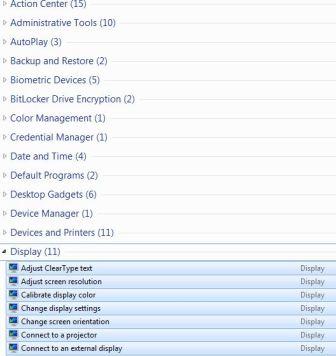
The trick should works on both 32-bit (x86) and 64-bit (x64) of Windows 7 and Windows Vista. And the folder can be placed on desktop or any other folder location or even pin to Start Menu.
More canonical names and GUID for Control Panel items are available.
Recent Posts
- Able2Extract Professional 11 Review – A Powerful PDF Tool
- How to Install Windows 10 & Windows 8.1 with Local Account (Bypass Microsoft Account Sign In)
- How to Upgrade CentOS/Red Hat/Fedora Linux Kernel (cPanel WHM)
- How to Install Popcorn Time Movies & TV Shows Streaming App on iOS (iPhone & iPad) With No Jailbreak
- Stream & Watch Free Torrent Movies & TV Series on iOS with Movie Box (No Jailbreak)
 Tip and Trick
Tip and Trick
- How To Download HBO Shows On iPhone, iPad Through Apple TV App
- Windows 10 Insider Preview Build 19025 (20H1) for PC Official Available for Insiders in Fast Ring – Here’s What’s News, Fixes, and Enhancement Changelog
- Kaspersky Total Security 2020 Free Download With License Serial Key
- Steganos Privacy Suite 19 Free Download With Genuine License Key
- Zemana AntiMalware Premium Free Download For Limited Time