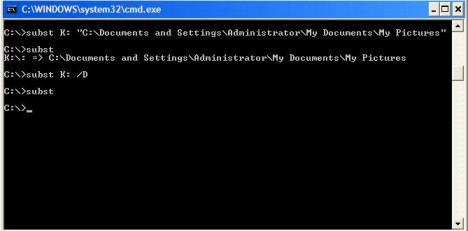Accessing folders which are stayed deep inside the hierarchy of folder structure could be a hassle. Instead of clicking the folder structure level by level, typically you can create a folder shortcut on desktop to have fast access to it each and every time. Alternatively, you can actually assign a letter to the folder so that you can access the folder directly from the drive letter. It is quite common to map a drive for a folder located in other PC, probably you wouldn’t know we can map a drive for a folder located at the same PC as well.
There are two methods you can choose to map a drive for a folder:
By using Visual Subst utility
Visual Subst is a utility that allows you to map a virtual drive to the frequently access folder easily. It is very user-friendly and easy to use. To map a drive for a folder, just follow below steps:
1) Choose the drive letter as you like at the drop down list.
2) Click on magnifier glass to browse for the folder.
3) If you want the folder to be mapped each time the computer is restarted, then you need to tick ‘Apply virtual drives on Windows startup’.
4) Click ![]() to add and save the drive mapping.
to add and save the drive mapping.
5) If you want to delete the drive mapping, just select the virtual drive as shown in the utility, then click ![]() to delete the drive mapping.
to delete the drive mapping.
6) To change the drive letter for the existing drive mapping, click on the virtual drive and select the drive letter from the drop down list then click ![]() to save the setting.
to save the setting.
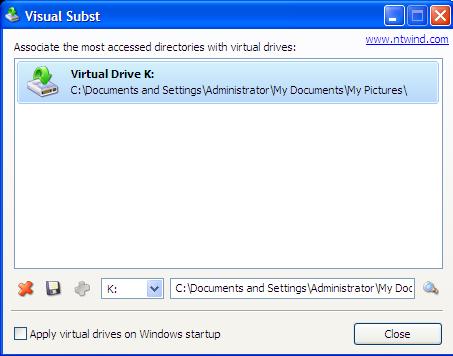
Visual Subst is compatible with Windows 2000/XP/Vista. To download Visual Subst utility, click here.
By using command line
You can use subst command in command prompt to map a drive letter to a folder:
1) Launch the command prompt.
2) The syntax to map a drive is subst [drive letter] [folder path] . For instance, if you want to map drive K for C:\Documents and Settings\Administrator\My Documents\My Pictures, type subst K: “C:\Documents and Settings\Administrator\My Documents\My Pictures” then press enter.
3) To list all drive letters have been assigned, type subst (without any argument) then press enter.
4) The syntax to delete the drive mapping is subst [drive letter] /D. Example, to delete drive K, type subst K: /D