It is common to own multiple email accounts and when you are trying to send emails from your iOS devices such as iPhone or iPad, have you ever wonder how you can quickly switching among all of them for more effective emails sending? Instead of accessing the respective email accounts and open a new email which could be time consuming especially when you have many email accounts configured in iPhone or iPad, here is a simple tip that you can follow to get it done.
Below are the steps that you can follow to quickly send emails from another email account:
- First, go to tap on Mail icon (stored in Productivity folder if you are using iOS 4).
- Then, you will be brought to a page with all the Inbox such as Gmail, Yahoo!, Hotmail and etc. Tap to open a new mail at the bottom right corner of your screen.
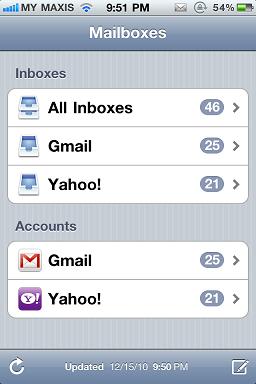
- By default, you will notice an email address (listed under From field). Tap on it will bring up all the available email addresses for selection.
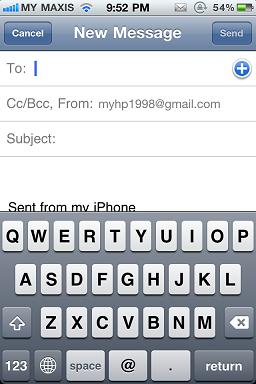
- Scroll on any of them will change to the desired email address that you intend to use.
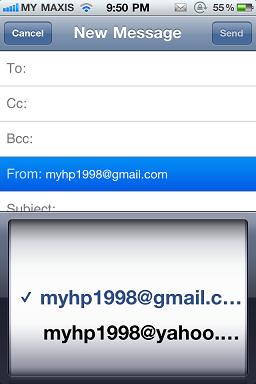
By now, users can proceed to key in the recipients’ addresses, subject, contents and it will be sent from your newly assigned email address rather than the default one.