With the intention to keep the mailbox tidy and minimum size as possible, we tend to delete the emails which we think no longer needed. However, we may sometimes end up in a situation where the deletion is being regretted and wanted to recover the deleted mails desperately. Besides that, the emails in the mailbox could also be removed automatically after a certain time period due to the emails retention policy configured by the email server administrator.
Recovering the emails deleted using Delete button or the Delete key is no-brainer. But is it still possible to recover the emails which were permanently deleted using “Shift+Delete” or emptied from the Deleted items folder? Well, here’s the recovery steps if the mailbox in Microsoft Outlook is hosted in Microsoft Exchange Server:
- For Microsoft Outlook 2010
- Select the folder which previously stored the deleted email e.g. Inbox, Deleted Items.
- Click at Recover Deleted Items button from the Folder tab.
- A separate window with the list of recoverable emails appears.
- Highlight the emails to be recovered and hit the envelope button to restore the email.

- For Microsoft Outlook 2007
- Select the folder which previously stored the deleted email e.g. Inbox, Deleted Items.
- Select “Recover Deleted Items” from the Tools menu.
- The email recovery window appears with the list of recoverable emails.
- Select the email to be recovered and click the envelope icon button to resurrect the emails.
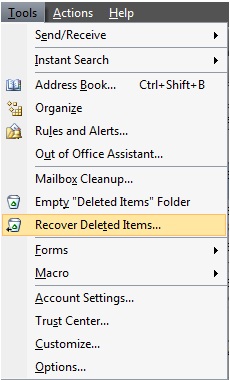
- For Microsoft Outlook 2003
- The recovery feature is not enabled by default in Microsoft Outlook 2003 and manual registry tweak is needed to activate the function. Start Registry Editor by running regedit from the Start menu.
- Navigate to the registry path: HKEY_LOCAL_MACHINE\SOFTWARE\Microsoft\Exchange\Client\Options
- Click Add value from the Edit menu and add the create the following registry value (DumpsterAlwaysOn):
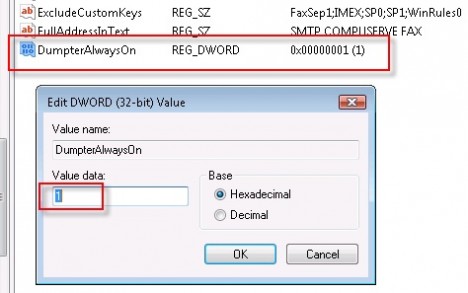
- Restart Outlook and find the new option – Recover Deleted Items under the Tools menu.