When you minimize, maximize or close any windows/applications, the animation speed to perform these tasks is a default setting and you can’t really control it. However, you can actually change the window animation speed by just holding down the SHIFT key to make the transition slower after doing some simple registry hack.
To enable this feature, follow below steps to add a new registry key:
1. Click on the Start button, type regedit in the Start Search field then press enter.
2. Click Continue when User Account Control is prompted.
3. Navigate to HKEY_CURRENT_USER\Software\Microsoft\Windows\DWM.
4. Right click on DWM, then choose New -> DWORD (32-bit) Value.
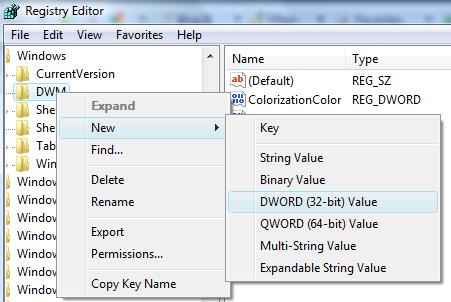
5. Enter a name for this new DWORD (32-bit) Value as AnimationsShiftKey.
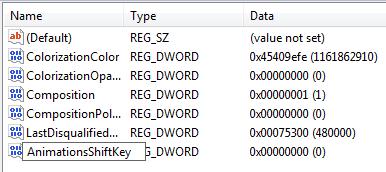
6. Double click on AnimationsShiftKey, change the value to 1 and click OK to save the setting.
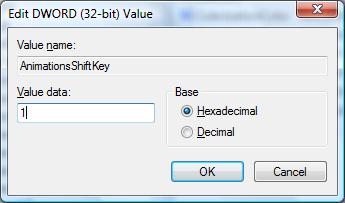
7. Close registry editor and log off from your computer to take the effect of the changes.
Once above steps have been done, you can test it out by holding Shift key while minimizing any opened applications. You can also invoke Windows Flip3D by pressing CTRL+WinKey+Tab, then holding down the SHIFT key followed by maximizing the windows. You will notice the animation speed has became slower when comparing to previous without holding the SHIFT key.
Recent Posts
- Able2Extract Professional 11 Review – A Powerful PDF Tool
- How to Install Windows 10 & Windows 8.1 with Local Account (Bypass Microsoft Account Sign In)
- How to Upgrade CentOS/Red Hat/Fedora Linux Kernel (cPanel WHM)
- How to Install Popcorn Time Movies & TV Shows Streaming App on iOS (iPhone & iPad) With No Jailbreak
- Stream & Watch Free Torrent Movies & TV Series on iOS with Movie Box (No Jailbreak)
 Tip and Trick
Tip and Trick
- How To Download HBO Shows On iPhone, iPad Through Apple TV App
- Windows 10 Insider Preview Build 19025 (20H1) for PC Official Available for Insiders in Fast Ring – Here’s What’s News, Fixes, and Enhancement Changelog
- Kaspersky Total Security 2020 Free Download With License Serial Key
- Steganos Privacy Suite 19 Free Download With Genuine License Key
- Zemana AntiMalware Premium Free Download For Limited Time