Contacts in Windows Live Messenger 2011 can be added to a built-in default Favorites category, which located on top of all other categories (previously known as groups) of the contacts list on Messenger’s window for easy access. In addition to Favorites, Windows Live Messenger also allows user to create or join groups to have group conversations with other members of the group.
Favorites and Groups categories are always placed on top of the Messenger’s contact list. If you’re not using neither Favorites nor Groups features on MSN Messenger, it’s possible to remove and hide the features from appearing on the contact list.
How to hide and remove Favorites, Groups and Tab Bar on Windows Live Messenger
- On Windows Live Messenger main window, click on the Display Name, and select More Options. Alternatively, press Alt key to bring up the menu bar, and click on Tools -> Options.
- On left pane, select Contacts.
- Under the “More settings” section, unselect (untick) the check boxes of Show favorites, Show groups, and/or Show the tab bar to disable and hide the corresponding features.
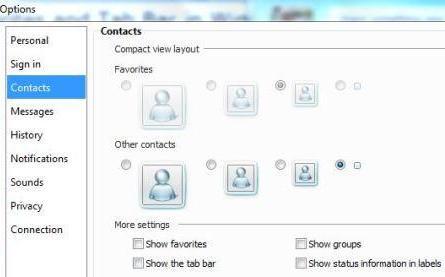
- Click OK to remove the unwanted features at once.
The options of MSN Windows Live Messenger also allows removal of tab bar, which is a bar which shows the available tabs below the contact list on the main window.