When creating shortcut in Windows Vista, – Shortcut is added as a suffix of the file or folder name. For instance, if you create a shortcut for a text file named as abc123, you will notice the shortcut being created is named as abc123 – Shortcut. If you don’t like the – Shortcut suffix that is tagged along with the file or folder name by default and you would like it to be named as what the original name is, here is a simple trick you can do to remove – Shortcut suffix.
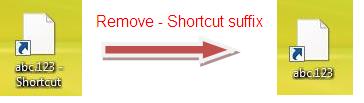
To remove – Shortcut suffix, it can be done by changing the registry value as shown at below steps:
1. Navigate to HKEY_CURRENT_USER\Software\Microsoft\Windows\CurrentVersion\Explorer
2. On the right panel, look for a key named as link
3. Double click on it and change the value to 00 00 00 00
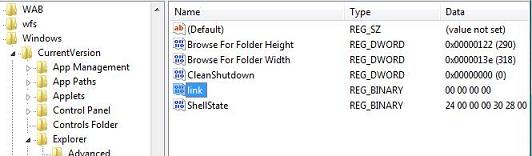
4. Reboot your PC in order for it to be effective after changing the registry key
Once you have completed the above steps, try to create a shortcut for any file or folder and you will notice – Shortcut suffix is no longer there. However, if you would like to rollback the changes, you can change the value back to 15 00 00 00, followed by a PC reboot.
Recent Posts
- Able2Extract Professional 11 Review – A Powerful PDF Tool
- How to Install Windows 10 & Windows 8.1 with Local Account (Bypass Microsoft Account Sign In)
- How to Upgrade CentOS/Red Hat/Fedora Linux Kernel (cPanel WHM)
- How to Install Popcorn Time Movies & TV Shows Streaming App on iOS (iPhone & iPad) With No Jailbreak
- Stream & Watch Free Torrent Movies & TV Series on iOS with Movie Box (No Jailbreak)
 Tip and Trick
Tip and Trick
- How To Download HBO Shows On iPhone, iPad Through Apple TV App
- Windows 10 Insider Preview Build 19025 (20H1) for PC Official Available for Insiders in Fast Ring – Here’s What’s News, Fixes, and Enhancement Changelog
- Kaspersky Total Security 2020 Free Download With License Serial Key
- Steganos Privacy Suite 19 Free Download With Genuine License Key
- Zemana AntiMalware Premium Free Download For Limited Time