PowerPoint is the another component of Office 2007 and Office 2010 that getting a new face lift, with new Open XML based Office file formats which Microsoft introduced from Office 2007.
While new file format of PowerPoint 2007 or 2010 for the presentations, with .pptx file extension offers some advantages and benefits such as reduced and smaller file size when the presentations are saved, the new file type may also bring some compatibility issue, especially when the presentations have to be brought around to other computers which may not have the supported PowerPoint Viewer installed for playback or showcasing.
Computer that only installed with PowerPoint version from Office 2000, Office XP or Office 2003 can install Office 2007 Compatibility Pack to add support for new .pptx file type. It’s also possible to install PowerPoint Viewer 2007 or PowerPoint Viewer 2010 to view and display presentation saved in .pptx format.
However, the most secure and reliable way to ensure that the PowerPoint presentations can be shown everywhere is to save in legacy .ppt file format. By default, PowerPoint 2007 or PowerPoint 2010 will save a newly created presentation in .pptx file type. Users can change the default file saving format so that user does not need to manually change the “Save as Type” (which allows user to save in many other formats) on “Save As” dialog box when first time saving the file.
- In Office PowerPoint 2007, click on Office button.
In Office PowerPoint 2010, click on File tab.
- In Office PowerPoint 2007, click on PowerPoint Options (located near bottom).
In Office PowerPoint 2010, click on Options in the left pane.
- Go to the Save section on the left pane.
- Under the “Save presentations” section, select PowerPoint Presentation 97 – 2003 from the Save files in this format drop down list.
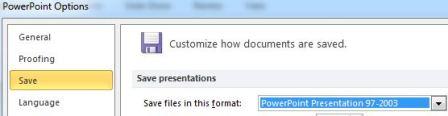
- Click OK button.
PowerPoint 2007 and PowerPoint 2010 will now automatically use .PPT file type on “Save As” dialog box when user attempts to save a new presentation. Note that existing presentation file will continue to use its existing file format to save.
Recent Posts
- Able2Extract Professional 11 Review – A Powerful PDF Tool
- How to Install Windows 10 & Windows 8.1 with Local Account (Bypass Microsoft Account Sign In)
- How to Upgrade CentOS/Red Hat/Fedora Linux Kernel (cPanel WHM)
- How to Install Popcorn Time Movies & TV Shows Streaming App on iOS (iPhone & iPad) With No Jailbreak
- Stream & Watch Free Torrent Movies & TV Series on iOS with Movie Box (No Jailbreak)
 Tip and Trick
Tip and Trick
- How To Download HBO Shows On iPhone, iPad Through Apple TV App
- Windows 10 Insider Preview Build 19025 (20H1) for PC Official Available for Insiders in Fast Ring – Here’s What’s News, Fixes, and Enhancement Changelog
- Kaspersky Total Security 2020 Free Download With License Serial Key
- Steganos Privacy Suite 19 Free Download With Genuine License Key
- Zemana AntiMalware Premium Free Download For Limited Time