YouTube is the common place for video sharing but is there an alternative way to share private videos without using Unlisted or Private mode in YouTube? Well, the newly enhanced Google Docs which supports easy video playback may be is the answer. Google Docs is a free cloud-based office suite provided by Google which supports the management, creation, editing and storing of documents, spreadsheets, forms and presentations. While the total file size permitted in Google Docs still stays at 1GB, the video player in Google Docs does support video resolution playback of 1920×1080 which means user could view high quality video in High Definition format similar to HD quality in YouTube.
Video formats supported by Google Docs video player include:
- Adobe Flash Video FLV1 Video Codec (.FLV)
- Windows Media Video (.WMV)
- MPEG2 Video codec and MP2 Audio (.MPEGPS)
- Audio Video Interleave (.AVI)
- h264, MPEG4 Video Codecs and AAC Audio Codec (.MPEG4, .3GPP, .MOV)
- Vp8 Video Codec and Vorbis Audio Codec (WebM files)
Follow the steps below to use Google Docs for sharing your favorite videos with your friends in a private manner:
- Login to Google Docs https://docs.google.com using your Google account.
- Once logged into Google Docs, the balloon notification may appear next to the “Upload” button to promote the new video uploading feature. Click “Upload” button to proceed.
- Two file select options are available: Drag and Drop or Use “Select files to upload” link to specify the files to be uploaded. Note that multiple files can be selected from Windows Explorer and drop them into “Drag and drop” area for batch videos transfer.
- Click “Start Upload” button to upload the selected videos.
- Click the uploaded video from the Documents List in Google Docs to configure the sharing. Note that a new tab will be opened.
- From the newly opened tab, the uploaded video could be played back directly from Google Docs. Click at the “Share” link at the top left corner and select “Sharing settings” from the menu.
- In the Sharing settings popup, the owner can share the uploaded video to the friends by specifying their email address or selecting them from the contacts. The owner could also set the visibility option of the video file to Public on the web, Anyone with the link (no sign-in required) or Private (only people with explicitly granted permission). An email notification could be sent by Google Docs as well to inform the friends about the newly shared items.
- The invited friends can then play back the shared video from Google Docs.
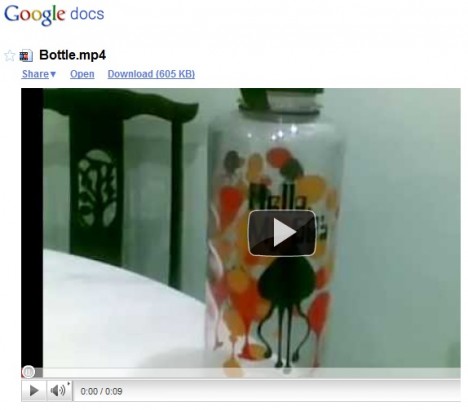
Recent Posts
- Able2Extract Professional 11 Review – A Powerful PDF Tool
- How to Install Windows 10 & Windows 8.1 with Local Account (Bypass Microsoft Account Sign In)
- How to Upgrade CentOS/Red Hat/Fedora Linux Kernel (cPanel WHM)
- How to Install Popcorn Time Movies & TV Shows Streaming App on iOS (iPhone & iPad) With No Jailbreak
- Stream & Watch Free Torrent Movies & TV Series on iOS with Movie Box (No Jailbreak)
 Tip and Trick
Tip and Trick
- How To Download HBO Shows On iPhone, iPad Through Apple TV App
- Windows 10 Insider Preview Build 19025 (20H1) for PC Official Available for Insiders in Fast Ring – Here’s What’s News, Fixes, and Enhancement Changelog
- Kaspersky Total Security 2020 Free Download With License Serial Key
- Steganos Privacy Suite 19 Free Download With Genuine License Key
- Zemana AntiMalware Premium Free Download For Limited Time