User-agent string is a characteristic identification string submitted to and used by web server to identify and determine client’s application type, operating system, software vendor, or software revision. Sometimes, there is a need to change or spoof user agent string that been supplied by the web browser to the remote server in order to access restricted content pages or request specific web pages for different target medium.
Here’s how to fake and spoof user-agent in Opera web browser. Opera can make itself to identify as either Internet Explorer or Mozilla Firefox. The flexibility is provided as a workaround for users to access websites which do not recognize or support Opera, and worse still, block access or prevent loading or web pages on Opera browser.
Method 1: Through Browser Menu
- In Opera browser, click on Tools -> Quick Preferences -> Edit Site Preferences.
- Go to Network tab.
- Under the Browser Identification section, select appropriate option. 5 options are avaible:
1: Identify as Opera
2: Identify as Firefox
3: Identify as Internet Explorer
4: Mask as Firefox
5: Mask as Internet Explorer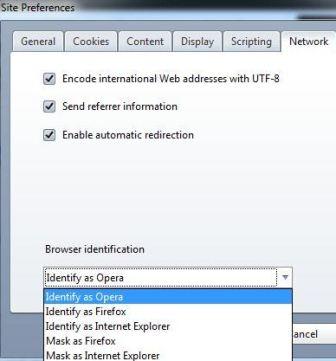
Tip: In option 4 and 5 (mark as), Opera is not mentioned at all in user-agent string, which ideal for users who want to completely hide Opera identify.
- Click OK when done.
Method 2: Through opera:config
- Type opera:config into the Opera location address bar and hit Enter to open Preferences Editor.
- Type Spoof UserAgent ID into the quick find box next to “Show All”.
- The “Spoof UserAgent ID” setting will be shown. Change the value to a numerical value between 1 to 5 (both inclusive), which represents the following:
1: Identify as Opera
2: Identify as Firefox
3: Identify as Internet Explorer
4: Mask as Firefox
5: Mask as Internet Explorer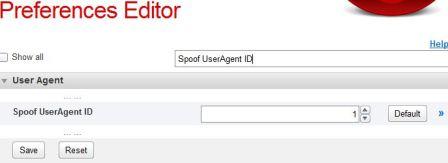
Tip: In option 4 and 5 (mark as), Opera is not mentioned at all in user-agent string, which ideal for users who want to completely hide Opera identify.
- Click on Save when done.
Recent Posts
- Able2Extract Professional 11 Review – A Powerful PDF Tool
- How to Install Windows 10 & Windows 8.1 with Local Account (Bypass Microsoft Account Sign In)
- How to Upgrade CentOS/Red Hat/Fedora Linux Kernel (cPanel WHM)
- How to Install Popcorn Time Movies & TV Shows Streaming App on iOS (iPhone & iPad) With No Jailbreak
- Stream & Watch Free Torrent Movies & TV Series on iOS with Movie Box (No Jailbreak)
 Tip and Trick
Tip and Trick
- How To Download HBO Shows On iPhone, iPad Through Apple TV App
- Windows 10 Insider Preview Build 19025 (20H1) for PC Official Available for Insiders in Fast Ring – Here’s What’s News, Fixes, and Enhancement Changelog
- Kaspersky Total Security 2020 Free Download With License Serial Key
- Steganos Privacy Suite 19 Free Download With Genuine License Key
- Zemana AntiMalware Premium Free Download For Limited Time