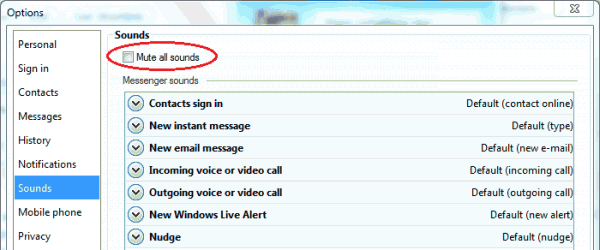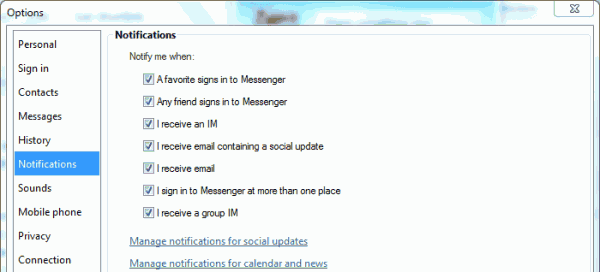Normally Windows Live Messenger will display a notification message and play an alert sound whenever there is contact who just signed in and came online, or when new instant message is received. But suddenly, you may encounter issue where the notification sound alert is not been sounded and not audible, even though the visual alerts do pop up above the notification area (system tray).
To fix the no sound alert by MSN Messenger issue, there several potential culprits. Here’s a checklist on where to look for potential cause for Windows Live Messenger to become silent.
- Press Alt to reveal menu bar and go to Tools -> Options or click on your name and select More Options. Then, go to Sounds tab.
Ensure that “Mute all sounds” is NOT checked, and a sound is assigned to each events that you want sound alert to play (NOT “Don’t play a sound”).
- Press Alt to reveal menu bar and go to Tools -> Options or click on your name and select More Options. Then, go to Notifications tab.
Ensure that the check boxes is ticked (enabled) for the events that you want to receive notification alerts.
- Ensure that Windows Live Messenger is not muted in the mixer. Go to Control Panel -> Hardware and Sound and click on Adjust system volume, or click on Speaker icon on system tray (volume control on notification area), and then click on Mixer.
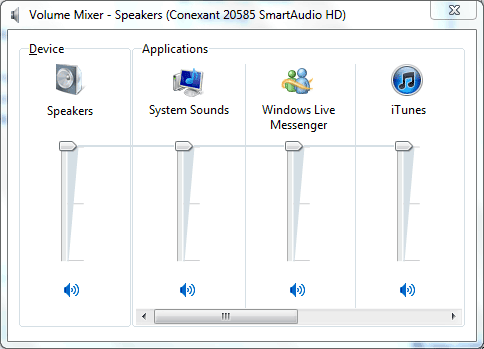
The volume of Windows Live Messenger should not be low and it should not be muted.
- Windows Live Messenger will not trigger and play a sound alert when the user’s status is set as Busy in order not to disturb you. To ensure that you have audible notification alert, set the status to “Available” or “Away”.
- If you’re still encountering no sound alert on Windows Live Messenger while all other sound on Windows and other applications is working fine, try to reinstall or repair Windows Live Messenger.
Recent Posts
- Able2Extract Professional 11 Review – A Powerful PDF Tool
- How to Install Windows 10 & Windows 8.1 with Local Account (Bypass Microsoft Account Sign In)
- How to Upgrade CentOS/Red Hat/Fedora Linux Kernel (cPanel WHM)
- How to Install Popcorn Time Movies & TV Shows Streaming App on iOS (iPhone & iPad) With No Jailbreak
- Stream & Watch Free Torrent Movies & TV Series on iOS with Movie Box (No Jailbreak)
 Tip and Trick
Tip and Trick
- How To Download HBO Shows On iPhone, iPad Through Apple TV App
- Windows 10 Insider Preview Build 19025 (20H1) for PC Official Available for Insiders in Fast Ring – Here’s What’s News, Fixes, and Enhancement Changelog
- Kaspersky Total Security 2020 Free Download With License Serial Key
- Steganos Privacy Suite 19 Free Download With Genuine License Key
- Zemana AntiMalware Premium Free Download For Limited Time