Computer users like to use keyboard shortcuts to perform some predefined functions. By making full use of keyboard shortcuts, it will accelerate and speed up your work and save your time substantially. Just imagine, by pressing one or more keys together, you can execute your commands immediately instead of following the sequences to a few keystrokes which is time-consuming.
If you are using Microsoft’s Windows OS, Microsoft does offer you a list of keyboard shortcuts to accelerate your tasks. For instance, instead of using your mouse to point to the “Close” sign or go to Menu bar and click “Exit”, you can press “ALT+F4” simultaneously to close the current window immediately. It is fast and easy. You can find lists of keyboard shortcuts here.
Besides the Microsoft’s predefined keyboard shortcuts, how can you create your own keyboard shortcuts to run or execute your most commonly open applications? We don’t think you’d like to follow the conventional way by going to “Start\Program\Your program” if there is an easier and faster way. Well, try this method and create your own keyboard shortcuts to run your applications. The process is quite simple:-
a. Go to Start/Program and select the application which you want to create a keyboard shortcut for. For demo purpose, we choose Microsoft Excel as an example. Right Click Microsoft Excel and choose Properties.
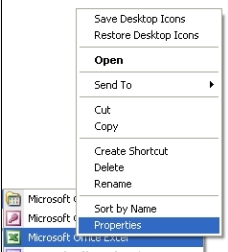
b. In Microsoft Office Excel Properties Window, click the “Shortcut Tab”
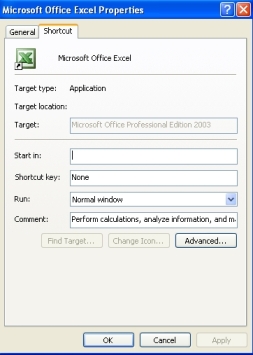
c. Find out from the Shortcut Key Box whether any keyboard shortcut is being assigned. If the box displays “None”, then you can select your shortcut key. Just move the cursor to the Shortcut Key Box and press your Shortcut Key simultaneously. In this demo, we press Ctrl + Alt + E. Note: all shortcut keys must be used in a combination with Ctrl + Alt.
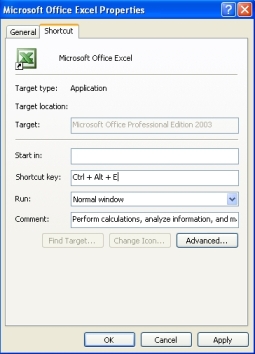
d. Click “Apply” and “OK”. It is done. So when you want to run Microsoft Excel, just press the shortcut keys together: Ctrl + Alt + E and the application will open immediately.
Recent Posts
- Able2Extract Professional 11 Review – A Powerful PDF Tool
- How to Install Windows 10 & Windows 8.1 with Local Account (Bypass Microsoft Account Sign In)
- How to Upgrade CentOS/Red Hat/Fedora Linux Kernel (cPanel WHM)
- How to Install Popcorn Time Movies & TV Shows Streaming App on iOS (iPhone & iPad) With No Jailbreak
- Stream & Watch Free Torrent Movies & TV Series on iOS with Movie Box (No Jailbreak)
 Tip and Trick
Tip and Trick
- How To Download HBO Shows On iPhone, iPad Through Apple TV App
- Windows 10 Insider Preview Build 19025 (20H1) for PC Official Available for Insiders in Fast Ring – Here’s What’s News, Fixes, and Enhancement Changelog
- Kaspersky Total Security 2020 Free Download With License Serial Key
- Steganos Privacy Suite 19 Free Download With Genuine License Key
- Zemana AntiMalware Premium Free Download For Limited Time