Users who are using Microsoft’s e-mail client Windows Live Mail desktop application should be quite happy with this successor for Outlook Express or Windows Mail’s easy to use and flexible features. It allows consolidation of multiple email accounts into one and it is easy to handle or control. Despite its advance and user friendly feature, users sometime will get annoyed when their emails which have attachments are blocked while they are sending or receiving. Windows Live Mail blocks these attachments purely for security reason.
Those files or attachments are blocked by Windows Live Mail are those pre-defined in the setting which carry the extension such as “.com”, “.hlp”, “.lnk”, “.msc”, “.scr”, “.vb”, “.chm”, “.cpl”, “.exe”, “.msi”, “.reg”, “.tmp”, “.bat”, “.cmd”, “.inf”, “.url”, “.vbs”, etc.
When user tries to send a file which is attaching a file with one of the above extension, the email will be bounced back and it is not delivered. Vice versa, if somebody trying to send a file to user, the file will not get through and user will be prompted with a message telling users that “This message contains an attachment whose file type is considered dangerous. The file has been deactivated.” If you are confident that these emails are not harmful and they are coming for reliable sources, technically you can fix this problem by reconfiguring the predefined setting. To do so, just follow the following simple steps:
1. Select “Tools” -> “Safety Option” in the Menu Bar.
2. Go to “Security” tab and look for “Do not allow attachments to be saved or opened that could potentially be a virus” option. Just uncheck it.
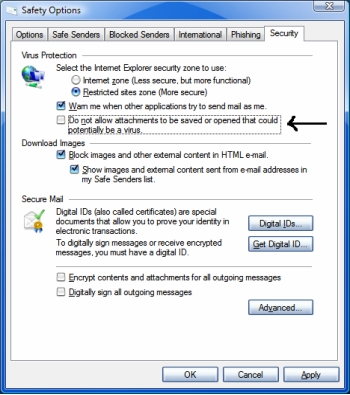
3. Apply and you are done. Windows Live Mail will not annoy you by blocking your emails which are attached with the above mentioned files.
Reference via AskVG.com