When connecting to a secure wireless network or Wi-Fi connection which is encrypted with WEP, WPA or WPA2, Windows will offer to save and remember the network security key that is used to connected to the secured wireless connection so that Windows can automatically authenticate with the router or gateway to login and connect to the WiFi network in future.
Chance are even the wireless network security key is automatically stored by Windows “permanently”, some users may not even bother to remember the password key, until when users reformat or reinstall Windows, or there is a new computer that wants to share the WiFi access point to connect Internet.
In any case where user can’t remember or lost the network security key for a Wi-Fi wireless connection, and unable to get the security key from the router or gateway, the freeware utility, WirelessKeyView can help to recover all wireless network security keys or passwords used in WEP, WPA or WPA2 encryption protocol stored in local computer by the ‘Wireless Zero Configuration’ service of Windows XP and by the ‘WLAN AutoConfig’ service of Windows Vista. WirelessKeyView allows users to easily save all keys to text/html/xml file, or copy a single key to the clipboard, without having to use tools to reveal, display or show original characters of password or key hidden behind asterisks.
Note that WirelessKeyView is not a hacking or cracking tool to break into a secured or protected wireless networks. It just retrieves the Windows stored key or password from registry or file location (under HKEY_LOCAL_MACHINE\SOFTWARE\Microsoft\WZCSVC\Parameters\Interfaces\[Interface Guid] in Windows XP or \ProgramData\Microsoft\Wlansvc\Profiles\Interfaces\[Interface Guid] in Windows Vista), decrypt the security key and show it to end-users.
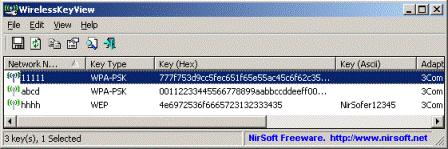
WirelessKeyView has some limitations though. It only works if the security key is used with built-in Windows’ wireless support, and not when used with third-party software which some wireless card vendors used to connect and manage the wireless connections. And, in Windows XP, a very long 128-bit WPA-PSK key will be retrieve under the ‘Key (Hex)’ column as Windows XP automatically converts it once user typed it in. The key cannot be converted back to the original plain-text key entered, but can be used to connect to the wireless network exactly like the original key.
Note: Windows 7 has built-in capability to display and show the wireless security key for user to view, and requires no such software.
Download WirelessKeyView for 32-bit system: wirelesskeyview.zip
Download WirelessKeyView for 64-bit system: wirelesskeyview-x64.zip
Recent Posts
- Able2Extract Professional 11 Review – A Powerful PDF Tool
- How to Install Windows 10 & Windows 8.1 with Local Account (Bypass Microsoft Account Sign In)
- How to Upgrade CentOS/Red Hat/Fedora Linux Kernel (cPanel WHM)
- How to Install Popcorn Time Movies & TV Shows Streaming App on iOS (iPhone & iPad) With No Jailbreak
- Stream & Watch Free Torrent Movies & TV Series on iOS with Movie Box (No Jailbreak)
 Tip and Trick
Tip and Trick
- How To Download HBO Shows On iPhone, iPad Through Apple TV App
- Windows 10 Insider Preview Build 19025 (20H1) for PC Official Available for Insiders in Fast Ring – Here’s What’s News, Fixes, and Enhancement Changelog
- Kaspersky Total Security 2020 Free Download With License Serial Key
- Steganos Privacy Suite 19 Free Download With Genuine License Key
- Zemana AntiMalware Premium Free Download For Limited Time