Instead of sticking the yellow sticky pads all over your monitor and messing up your workstation, the Redmond Company understands your inconveniences and has incorporated the Sticky note feature in Windows 7 (and also in Vista). With Sticky Notes app in Windows 7 (open via All Programs -> Accessories -> Sticky Notes), users can freely write to-do list or jot down important numbers for later reference. Windows 7 users can either type in their note or use a table pen to start jotting essential notes. Even though the feature is cool and useful especially for absent minded people, improvements can still be made particularly on the default fonts. Since it is meant for quick jotting of important messages, Win 7 has set Segoe Print as the font style and 12 as the font size respectively. Users are allowed to change the background colour, but there is no option in the app itself to change the font size and font format. The rather traditional default Segoe Print font style and the font size might not be favourable to everybody, especially for younger users.
Since Sticky Notes is not a word processor which has many options for text editing, users who do not like the default font format and size cannot change the setting easily. Having said that, users can refer to the keyboard shortcut keys below if they want to make some changes:
Bold Text: Ctrl+B
Underlined Text: Ctrl+U
Strikethrough: Ctrl+T
Bulleted List: Ctrl+Shift+L (press the same keys again to switch to a numbered list)
Increased Text Size: Ctrl+Shift+> or Press Ctrl + scroll up the middle mouse wheel
Decreased Text Size: Ctrl+Shift+< or Press Ctrl + scroll down the middle mouse wheel
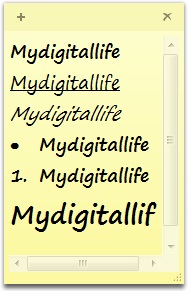
In the event users do not like Segoe Print, users can type their short notes and select the preferred fonts from some word processor apps such as Microsoft Word and paste to Sticky Notes accordingly. If handwriting reveals a lot about a person, the font type may be significant to the message writer.
Recent Posts
- Able2Extract Professional 11 Review – A Powerful PDF Tool
- How to Install Windows 10 & Windows 8.1 with Local Account (Bypass Microsoft Account Sign In)
- How to Upgrade CentOS/Red Hat/Fedora Linux Kernel (cPanel WHM)
- How to Install Popcorn Time Movies & TV Shows Streaming App on iOS (iPhone & iPad) With No Jailbreak
- Stream & Watch Free Torrent Movies & TV Series on iOS with Movie Box (No Jailbreak)
 Tip and Trick
Tip and Trick
- How To Download HBO Shows On iPhone, iPad Through Apple TV App
- Windows 10 Insider Preview Build 19025 (20H1) for PC Official Available for Insiders in Fast Ring – Here’s What’s News, Fixes, and Enhancement Changelog
- Kaspersky Total Security 2020 Free Download With License Serial Key
- Steganos Privacy Suite 19 Free Download With Genuine License Key
- Zemana AntiMalware Premium Free Download For Limited Time