Mozilla Firefox is quite a useful, powerful and full-featured web browser for net users who don’t really like the Internet Explorer series. Developed by Mozilla Corporation, Firefox is quite commonly used by net users nowadays. It features all the useful tools to facilitate you on net browsing such as tabbed browsing, incremental find, Live Bookmarking, Pop-up blocking, spell checker, integrated Google search function, etc. Besides installing the necessary plug-in, net users can actually enhance and increase their Firefox browsing speed by changing the HTTP Pipeline.
HTTP Pipelining
Hypertext Transfer Protocol or HTTP is a request/response protocol used to transfer or convey information between clients and servers. In simple words, the client makes an HTTP request and the responding server (Origin Server) which stores the resources or information will respond to it. HTTP Pipelining is a technique in which multiple requests will be send out without waiting for the corresponding responses. By customizing the HTTP Pipelining in Firefox, it helps to speed up the browsing capability. The customizing process can be done step by step as follows: –
Run your Firefox. Type in “about:config” into the address bar and press Enter. Scroll down the page and look for “network.http.pipelining“, “network.http.proxy.pipelining” and “network.http.pipelining.maxrequests“. You can also use the filter bar to search for these three entries.
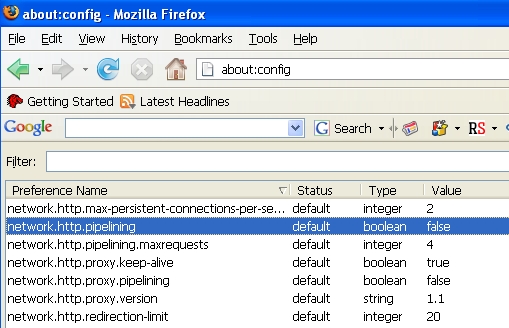
Double click “network.http.pipelining” and “network.http.proxy.pipelining”. The “False” value will automatically change to “True” Value.
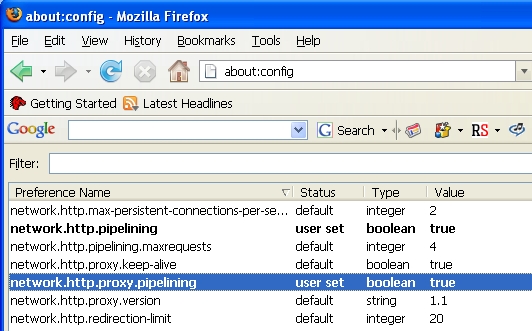
Double click “network.http.pipelining.maxrequests”, change the integer value in the pop-up window to 30. By entering 30, this means it will make 30 requests at once to the responding server.
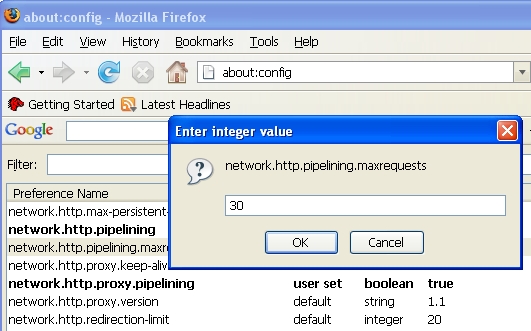
Finally, just select any of the browsers and do a right-click. Select “New” followed by “Integer”. There is a small pop-up box which requires you to enter the preference name. Just type in “nglayout.initialpaint.delay” and set its value to “0” in a subsequent pop-up box. This signifies to the browser to act immediately on the information it receives without waiting for any lapse of time.
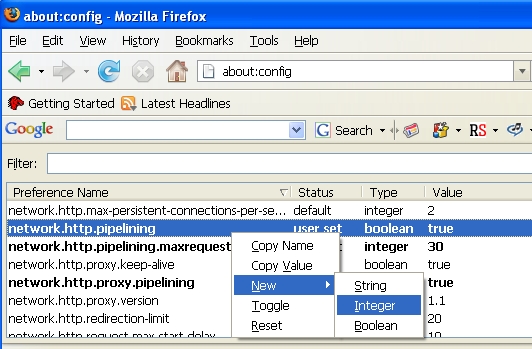
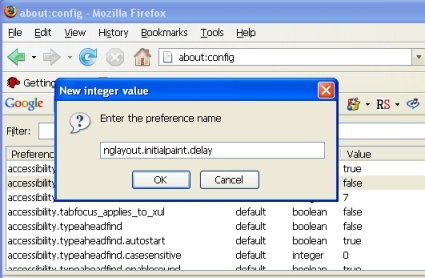
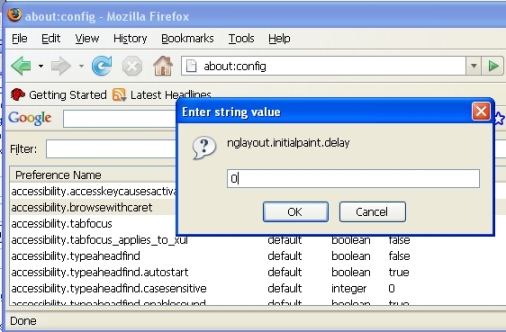
Your Firefox browser will be much faster after you have made the aforesaid.
Recent Posts
- Able2Extract Professional 11 Review – A Powerful PDF Tool
- How to Install Windows 10 & Windows 8.1 with Local Account (Bypass Microsoft Account Sign In)
- How to Upgrade CentOS/Red Hat/Fedora Linux Kernel (cPanel WHM)
- How to Install Popcorn Time Movies & TV Shows Streaming App on iOS (iPhone & iPad) With No Jailbreak
- Stream & Watch Free Torrent Movies & TV Series on iOS with Movie Box (No Jailbreak)
 Tip and Trick
Tip and Trick
- How To Download HBO Shows On iPhone, iPad Through Apple TV App
- Windows 10 Insider Preview Build 19025 (20H1) for PC Official Available for Insiders in Fast Ring – Here’s What’s News, Fixes, and Enhancement Changelog
- Kaspersky Total Security 2020 Free Download With License Serial Key
- Steganos Privacy Suite 19 Free Download With Genuine License Key
- Zemana AntiMalware Premium Free Download For Limited Time