Windows XP is still amongst the popular Operating Systems despite the impending challenge posed by Windows 7 and the anniversary celebrations by Vista. If you are still using Windows XP and are sick of the conventional logon screen and the standard logon messages, let’s play some tricks on the settings and change them! It doesn’t take up a lot of your time, and you can personalize the logon by making some amendments to the registry. Anyway, before you start modifying the registry value, bear in mind that serious problems might occur if you modify the registry incorrectly. Thus, back up the registry before any modification. Read the post via this link to find out how to back up and restore the registry in Windows.
To personalize your logon screen and make it look different, the first thing you can do is change the logon screensaver. You can show off or impress your friends with a superb and appealing logon screensaver. How to change it? Just follow the steps:
1. Go to “Start,” “Run,” type regedit and then click OK.
2. In the Registry Editor window, locate the following registry key: HKEY_USERS\.DEFAULT\Control Panel\Desktop
3. In the right pane, double-click SCRNSAVE.EXE
4. In the Edit String dialog box, type the name of the screen saver that you want in the Value data box, and then click OK. For example, if you want to use the Mystify screen saver as your logon screen saver, type ssmyst.scr
5. Click Exit on the File menu to quit Registry Editor.
6. The logon screen saver changes to the screen saver that you specified.
You can add in a popup message box which can function as a greeting message or a gentle reminder every time before you enter to your computer. This message box will pop up right before the login screen. You can add in any funny sentence such as: “Happy Using Me”, “Welcome to Thomas’s Computer”, etc. To add a message box,
1. Go to “Start,” “Run,” type regedit and then click OK.
2. Look for the following registry key in the Registry Editor: HKEY_LOCAL_MACHINE\SOFTWARE\Microsoft\Windows NT\Current Version\Winlogon
3. There are a multitude of registry keys that are essential for the logon. To add a text box, locate the registry key LegalNoticeCaption and right-click, select Modify and type in the box to set a caption/title for the message box.
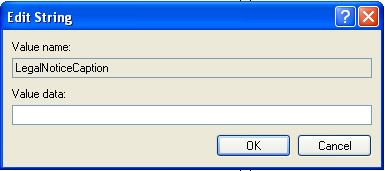
4. Now look for another Registry Key, LegalNoticeText. Right click, select modify and type in the message you want to appear in the pop up message box.
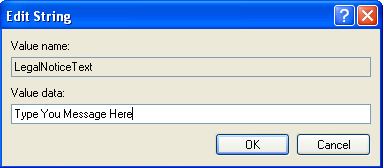
5. Click Exit on the File menu to quit Registry Editor.
6. You will be prompted with a Message box every time before you enter to your Windows.
Recent Posts
- Able2Extract Professional 11 Review – A Powerful PDF Tool
- How to Install Windows 10 & Windows 8.1 with Local Account (Bypass Microsoft Account Sign In)
- How to Upgrade CentOS/Red Hat/Fedora Linux Kernel (cPanel WHM)
- How to Install Popcorn Time Movies & TV Shows Streaming App on iOS (iPhone & iPad) With No Jailbreak
- Stream & Watch Free Torrent Movies & TV Series on iOS with Movie Box (No Jailbreak)
 Tip and Trick
Tip and Trick
- How To Download HBO Shows On iPhone, iPad Through Apple TV App
- Windows 10 Insider Preview Build 19025 (20H1) for PC Official Available for Insiders in Fast Ring – Here’s What’s News, Fixes, and Enhancement Changelog
- Kaspersky Total Security 2020 Free Download With License Serial Key
- Steganos Privacy Suite 19 Free Download With Genuine License Key
- Zemana AntiMalware Premium Free Download For Limited Time