Over the time, iPhone, iPod touch and iPad users tend to purchase or download more and more apps and games into the iOS devices, via iTunes. However, not all of the apps are useful or must have. Some apps are simply useless, buggy, not user friendly, boring after repetitive play, crash frequently, or functions not in need, while games are not played anymore as gamers completed all levels or no more satisfaction from the game-play. In addition, when a free app is upgraded to commercial paid version, the free app is left lingering in iTunes.
The unused apps or unwanted apps can be easily removed from iPhone, iPod touch or iPad by unchecking or unticking the apps in iTunes. The problem is that the removed or deleted apps which no longer show up on the mobile device are still listed inside iTunes, making the apps list very long.
Apple does not provide an option to hide unwanted apps in iTunes. In order to make working with apps synchronization easier, users can try the following workaround trick so that only applications that are been installed in iOS devices are shown and displayed in iTunes.
In order to hide an unwanted app in iTunes, users will need to delete the app away. To do so, just highlight the app and press “Delete”, or right click on the app and select “Delete” option. When asked to confirm whether want to remove the selected app from iTunes Library, click “Remove”. Then when asked whether to move the selected app to Recycle Bin, or keep it at Mobile Applications folder, select “Keep Files” to retain the application’s program file.
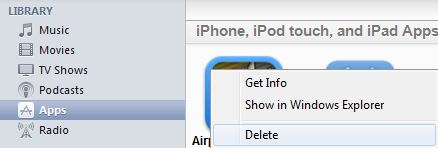
When required, the app can be easily re-added back to iTunes by double-clicking on the .ipa program file of the app, which is retained inside “My Music\iTunes\iTunes Media\Mobile Applications\” folder. For easy housekeeping, the .ipa files of unused programs can be moved to another folder to safekeeping.
Even if you decide to delete the app’s local files away, you can always re-download the purchased apps for unlimited times.