When using Mail app in iPhone, iPad, iPod touch or iMail on Mac OS X to pull or retrieve emails from Gmail via IMAP protocol, an error may happen which stops the Mail app from getting the email messages from Gmail with the following error message:
Cannot Get Mail
The mail server “imap.gmail.com” is not responding. Verify that you have entered the correct account info in the Mail settings.
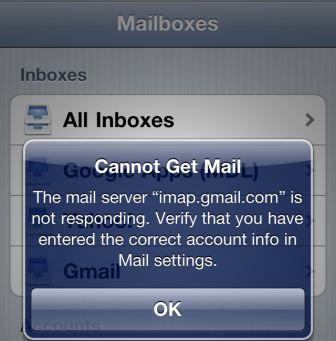
The issue happens despite the fact that the account information (user name and password credentials) has been verified and confirmed to be correct and valid. The same login information can be used to push Gmail setup, and has no problem sign into Gmail account on the web.
The error happens intermittently, where sometimes Mail can work to pull the received email from IMAP server, and some other times, the mobile phone cannot receive the emails with the error above. Furthermore, while receiving emails is erroneous, sending email via Gmail SMTP server appears to have no issue at all.
Here’s a few workarounds which may (and may not) fix the cannot get mail due to not responding Gmail IMAP server.
Step 1: Unlock Google Captcha
The step has been publicized by Google for users who encounter Gmail access error due to frequent mail checking.
- On a computer (or on the iPhone, iPad, iPod touch that is used to access the Gmail via IMAP server), launch a web browser.
- Visit the following URL:
https://www.google.com/accounts/DisplayUnlockCaptcha
Note: For Google Apps user, visit the following URL instead:
https://www.google.com/a/domainname.com/UnlockCaptcha
Replace the domainname.com with the actual domain name of the Google Apps.
- Enter the user name and password for Gmail (Google account), and then enter the Captcha phrase as shown on the image on the web page.
- Click on Unlock when done.
The Mail app or iMail should be able to access the Gmail on IMAP port now. If the Gmail IMAP still not working as it should be, try the following workarounds instead.
Step 2: Use imap.googlemail.com to replace imap.gmail.com as IMAP server
This trick works only on email client that allows users to change the incoming IMAP server. The suggested IMAP server provided by Google is imap.gmail.com. Replace it with imap.googlemail.com instead.
Note: If you’re using iPhone 4 and its default Mail app, chance is that there is not such configuration setting available, unless you manually create the account with via “Other” option.
Step 3: Recreate Gmail account in the client
Try to delete and remove the Gmail account, and then recreate the Gmail account into the email client. If needed, restarts the device before adding back the Gmail account.
Step 4: Close and terminate all running multi-tasked apps
On iPhone, iPad and iTouch which supports multi-tasking (begging from iOS 4), there is remote chance that other running applications may interfere with the email downloading process. Thus if all above tricks do not fix the issue, try to terminate and exit from background running apps.