![]() We have discussed on setting up an animated favicon in the previous post. The process is pretty simple. How about creating some custom website webclip icons to show news headlines, blog posts, RSS and Aton feeds, etc that can be shared with iPhone enabled readers? Well the process is not so complicated. Many techno-savvy users have mentioned it. Just a few step to create one:
We have discussed on setting up an animated favicon in the previous post. The process is pretty simple. How about creating some custom website webclip icons to show news headlines, blog posts, RSS and Aton feeds, etc that can be shared with iPhone enabled readers? Well the process is not so complicated. Many techno-savvy users have mentioned it. Just a few step to create one:
a. Firstly create a 57×57 png file;
b. Name it “apple-touch-icon.png”
c. Finally upload it to the root folder of your home website. Don’t have to worry about the touch up of the icon. Safari will assist you to touch up your webclip icon by rounding the corners and added a glassy highlight effect.
These steps are not complicated and difficult. However, if you still find it a tedious job, try out Clipalizer. By using Clipalizer, you can create your preferred webclip icons for your favourite website. Let’s see how Clipalizer works: –
a. Logon to Clipalizer;
b. Enter the name and URL of your favourite website;
c. Upload a 57×57 png icon
d. You will be given a shortened URL which you can plug into your iPhone and it will then allow you to select your custom webclip. That custom link that you made will stay available forever and you can always enjoy your custom icon.
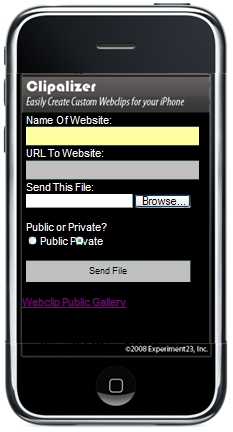
Clipalizer is absolutely free. The service is also cross platform. Enjoy and create your custom webclip icons!