The Mac App Store has been officially launched together with the release of Mac OS X v10.6.6, but as perfect as Apple can be, some users may still face issues, problems or errors when using its flagship App Store for Mac OS X OS platform.
One of the errors reported is error 100, which has the following error message when users are attempting to download an app from the Mac App Store:
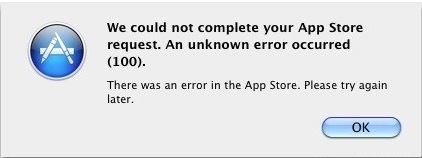
We could not complete your App Store request. An unknown error occurred (100).
There was an error in the App Store. Please try again later.
The error happens likely because of corrupted caches or iTunes Terms and Conditions not showing up automatically for user to accept in order to proceed.
Here’s the step-by-step guide on how to fix the Mac App Store error code 100 in order to download and install the app sucessfully.
- Sign out from the Mac App Store via the Store menu.
- Quit and exit from the Mac App Store program.
- Log out from Mac OS X user account from Apple menu.
- Login back into Mac OS X user account.
- Launch Mac App Store.
- Sign into Mac App Store.
- Try to download apps again.
Hint: If you’re still facing error when trying to download app from Mac AppStore, try restarting and rebooting the Macintosh computer.
Tip: Other alternative that possibly can fix the issue is by deleting ~Library/Caches and /Library/Caches and then restarting the Mac App Store.
Recent Posts
- Able2Extract Professional 11 Review – A Powerful PDF Tool
- How to Install Windows 10 & Windows 8.1 with Local Account (Bypass Microsoft Account Sign In)
- How to Upgrade CentOS/Red Hat/Fedora Linux Kernel (cPanel WHM)
- How to Install Popcorn Time Movies & TV Shows Streaming App on iOS (iPhone & iPad) With No Jailbreak
- Stream & Watch Free Torrent Movies & TV Series on iOS with Movie Box (No Jailbreak)
 Tip and Trick
Tip and Trick
- How To Download HBO Shows On iPhone, iPad Through Apple TV App
- Windows 10 Insider Preview Build 19025 (20H1) for PC Official Available for Insiders in Fast Ring – Here’s What’s News, Fixes, and Enhancement Changelog
- Kaspersky Total Security 2020 Free Download With License Serial Key
- Steganos Privacy Suite 19 Free Download With Genuine License Key
- Zemana AntiMalware Premium Free Download For Limited Time