After unlock and enable Superbar (the awesome new Taskbar) feature in Windows 7 pre-beta build version 6801 M3, some users who has disabled or turned off the Quick Launch bar on Taskbar’s Properties (right click on Taskbar to access) may face with peculiar problem. The symptom is that the classic Quick Launch bar may reappear or re-enable itself on log on after every system restart.
To make matter worse, even after users disable and uncheck the Quick Launch option in “Task Bar and Star Menu Properties” again and again after each login, Quick Launch Bar may still mysteriously appear and turn on automatically after system reboot.
In actual, Quick Launch Bar shouldn’t be existed in Windows 7 anymore, as it has been integrated and merged with Taskbar’s button to create the new Superbar. But anyhow, Quick Launch Bar still exist and live in Windows 7 build 6801, even after users unlock the hidden protected features.
To permanently disable Quick Launch Bar in Windows 7, especially with Awesome Bar or Superbar enabled, users can set a policy using Local Group Policy Editor using steps below.
- Click on Start button.
- Type gpedit.msc into Start Search box, and then press Ctrl+Shift+Enter keys simultaneously to run the Group Policy Editor with administrator rights (under default UAC settings).
- Navigate to User Configuration -> Administrative Templates -> Start Menu and Taskbar tree branch.
- Locate Show QuickLaunch on Taskbar option in the right pane.

- Double click on Show QuickLaunch on Taskbar line and set its value to Disabled, and then click OK to confirm the change.
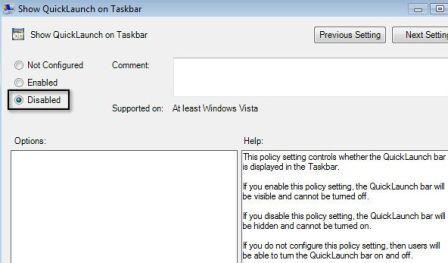
- Restart the computer to make the change effective, and Quick Launch Bar won’t appear again forever.
Recent Posts
- Able2Extract Professional 11 Review – A Powerful PDF Tool
- How to Install Windows 10 & Windows 8.1 with Local Account (Bypass Microsoft Account Sign In)
- How to Upgrade CentOS/Red Hat/Fedora Linux Kernel (cPanel WHM)
- How to Install Popcorn Time Movies & TV Shows Streaming App on iOS (iPhone & iPad) With No Jailbreak
- Stream & Watch Free Torrent Movies & TV Series on iOS with Movie Box (No Jailbreak)
 Tip and Trick
Tip and Trick
- How To Download HBO Shows On iPhone, iPad Through Apple TV App
- Windows 10 Insider Preview Build 19025 (20H1) for PC Official Available for Insiders in Fast Ring – Here’s What’s News, Fixes, and Enhancement Changelog
- Kaspersky Total Security 2020 Free Download With License Serial Key
- Steganos Privacy Suite 19 Free Download With Genuine License Key
- Zemana AntiMalware Premium Free Download For Limited Time