ActiveX Filtering is a new feature in IE9 (Internet Explorer 9) which blocks and prevents ActiveX controls from automatically executed and ran on web pages. ActiveX is used by web developers to create interactive contents that embed on websites to display animations, playback videos, play music, stream live stock quotes or forex rates, view files and etc.
However, ActiveX technology can also pose a security risk, especially when user visits malicious website that attempts to hack via ActiveX controls. The existence of ActiveX controls on a web page also slowdown the loading of web page, and the computer.
As a result, IE9 features ActiveX Filtering to protect end-users against risky, malicious and unreliable ActiveX controls. ActiveX Filtering allows user to block and filter out ActiveX controls for all sites, and then selectively enable or turn them back on for only the sites that user trusts.
Here’s how to enable (turn on) or disable (turn off) ActiveX Filtering in IE9. There are two options available – global setting or per-site setting.
How to Disable or Enable (Turn Off or Turn On) IE9 ActiveX Filtering For All Sites (Globally)
Note that the following change will turn off ActiveX Filtering for all tabs and windows of IE9 web browser.
- In IE9, click on Gear icon, and select Safety. Alternatively, click on Tools on menu bar (revealed by pressing Alt key).
- Click on ActiveX Filtering so that the “tick” in front of it disappear.
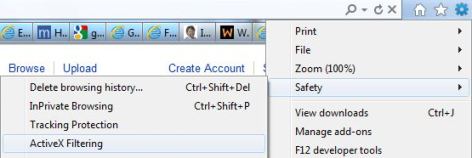
Note: If the ActiveX Filtering is not selected (no check or tick), it means that the function has already been disabled.
- To turn off or enable ActiveX Filtering again to block ActiveX controls for all sites, just check (tick) back the ActiveX Filtering option.
How to Disable or Enable (Turn Off or Turn On) IE9 ActiveX Filtering For Individual Site
- In IE9, browse to the web page where you want to whitelist the site to allow it to run ActiveX controls.
- At the end of the address bar, there will be a blue “no” sign icon appear if there is ActiveX controls been blocked or filtered. When mouse hovers over, it will display tooltip saying “some content is filtered on this site”.

Click on the ActiveX Filtering icon.
- Click on Turn off ActiveX Filtering.
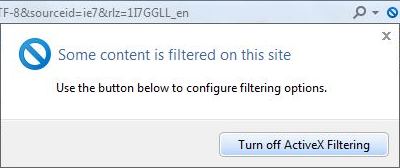
IE9 should automatically refresh the page and the icon should turn into gray.
- To enable ActiveX Filtering for the site, just click on the icon again and select Turn on ActiveX Filtering. The icon will turn blue when enabled.
ActiveX Filtering may cause Java applets not loading and Flash or Silverlight not installed and media not played issues in IE9.
Recent Posts
- Able2Extract Professional 11 Review – A Powerful PDF Tool
- How to Install Windows 10 & Windows 8.1 with Local Account (Bypass Microsoft Account Sign In)
- How to Upgrade CentOS/Red Hat/Fedora Linux Kernel (cPanel WHM)
- How to Install Popcorn Time Movies & TV Shows Streaming App on iOS (iPhone & iPad) With No Jailbreak
- Stream & Watch Free Torrent Movies & TV Series on iOS with Movie Box (No Jailbreak)
 Tip and Trick
Tip and Trick
- How To Download HBO Shows On iPhone, iPad Through Apple TV App
- Windows 10 Insider Preview Build 19025 (20H1) for PC Official Available for Insiders in Fast Ring – Here’s What’s News, Fixes, and Enhancement Changelog
- Kaspersky Total Security 2020 Free Download With License Serial Key
- Steganos Privacy Suite 19 Free Download With Genuine License Key
- Zemana AntiMalware Premium Free Download For Limited Time